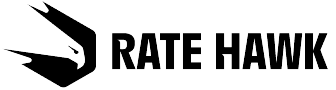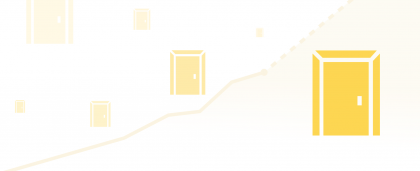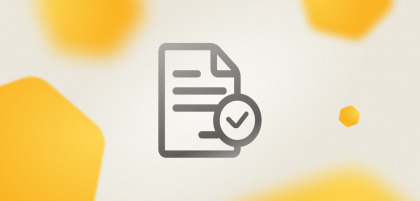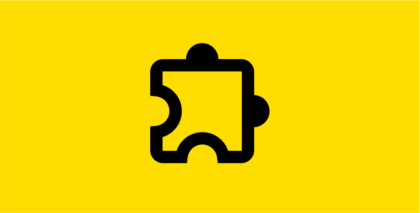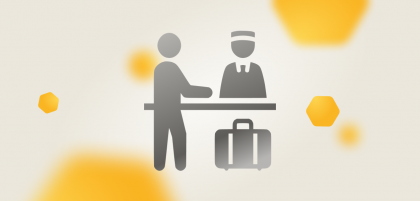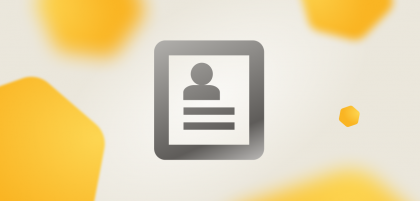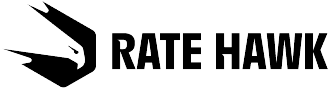In order to book several rooms:
1. In the search form on RateHawk.com, open the form with the number of rooms.
2. Click on +Room and indicate the number of adults and children.
We recommend showing the children’s age, as the cost of the stay depends on it.
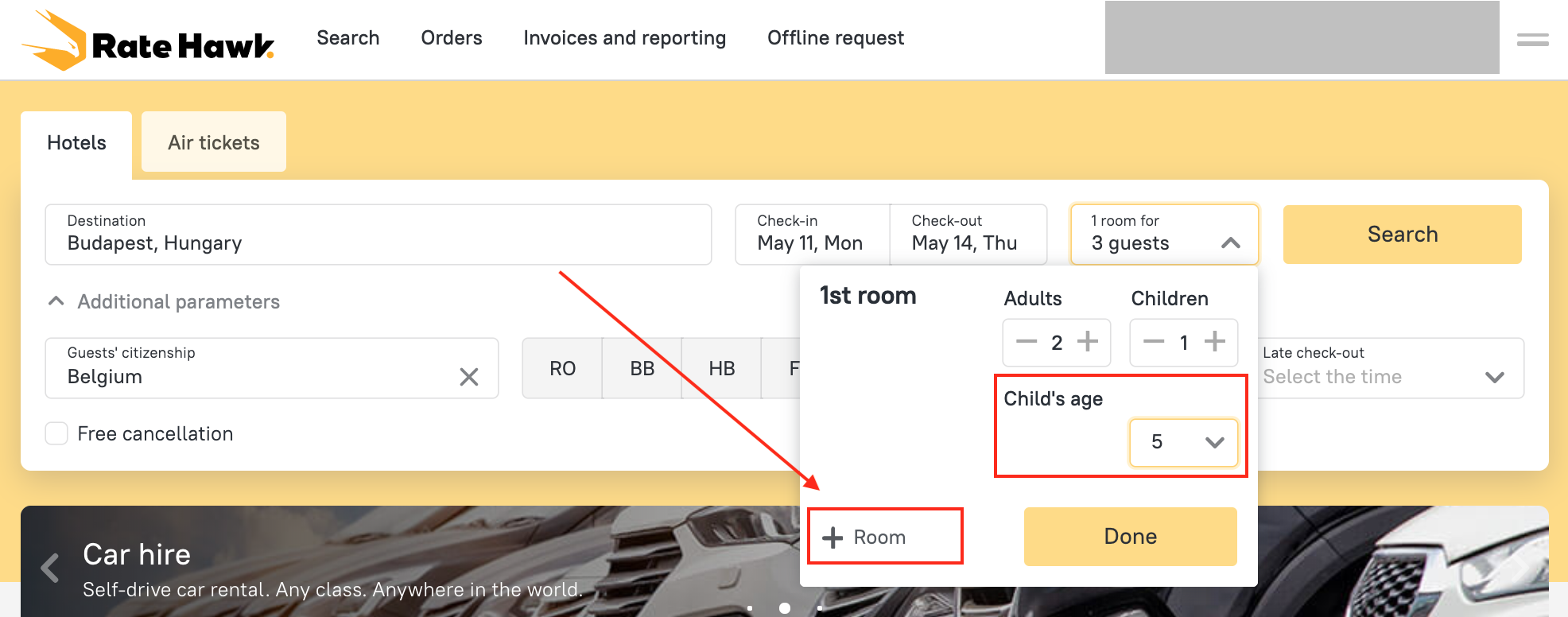
3. Repeat this action if you need to add another room.
The maximum number of rooms allowed in an order is 9. If you need more rooms than that, please access the Group booking section on the site and leave a request. You may also send a request to our group booking department at [email protected].
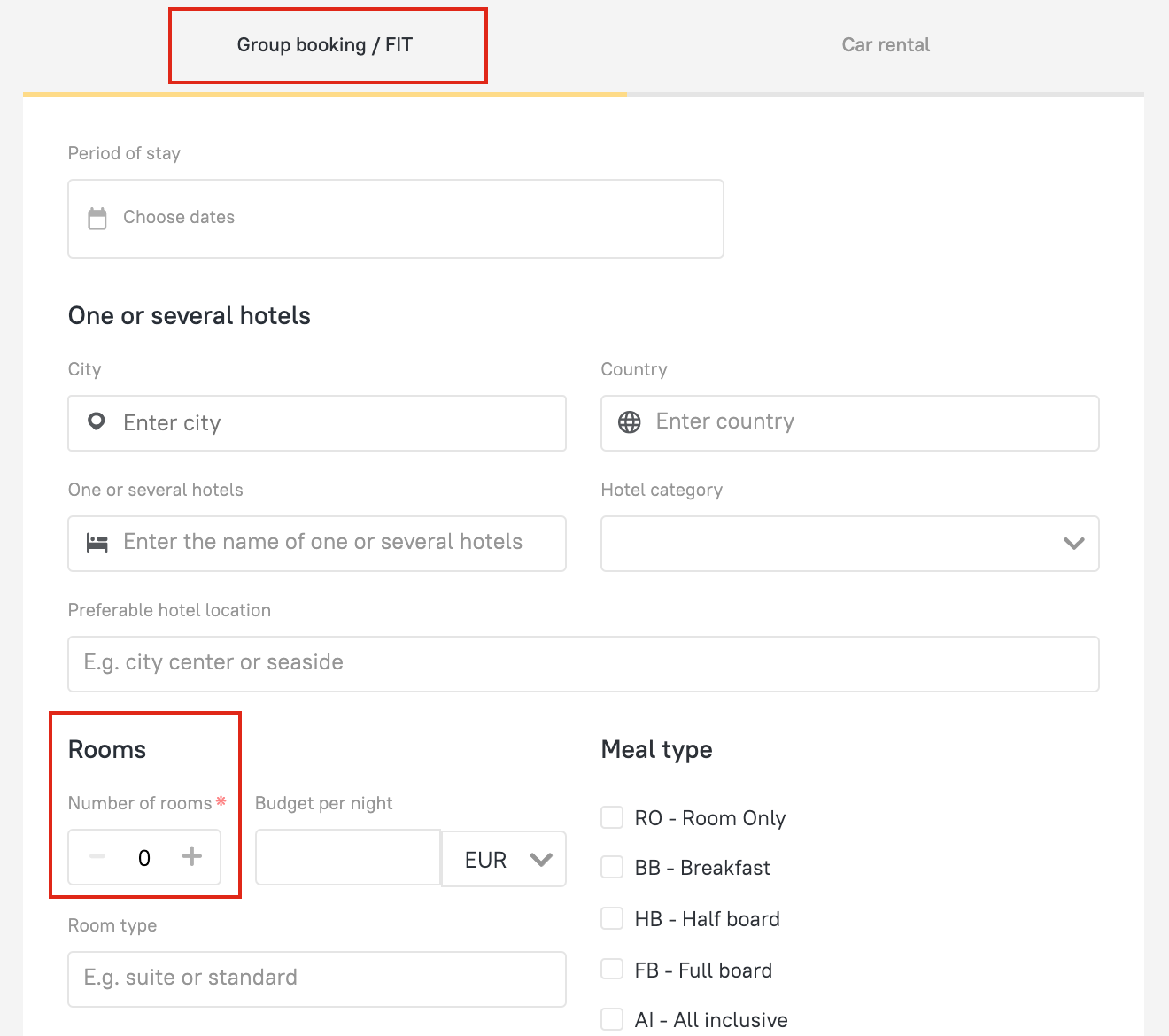
4. Click on Done and start the search.
Please note
All booked rooms have to be of the same category — for example, Standard or Luxury. If you need to order several rooms of varying categories, please contact the group booking department. To do this, send a request to [email protected].
When you shouldn’t book several rooms in the same order
Given that orders can only be canceled in their entirety, it’s best not to combine rooms if not all the guests are sure they will go on the trip. If somebody in the group changes their mind, the system cannot cancel one person’s booking, so it cancels the entire order.
Thanks to combining several bookings in a single order, you can arrange a stay for a large group of travelers. If necessary, it may be convenient to make changes to all bookings at the same time (to add meals or a transfer or to lengthen or shorten the stay period) and to download confirmatory accounting documents.
If you have any questions about creating such an order or working with it, please contact your account manager, who will help you to understand the process.