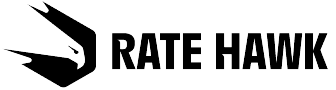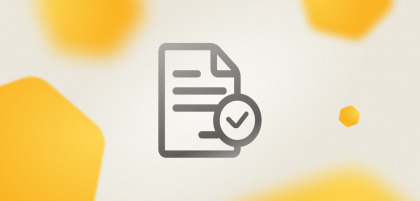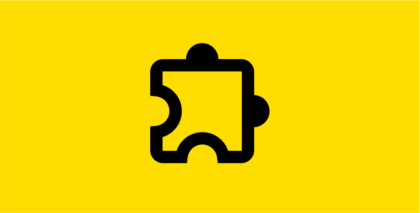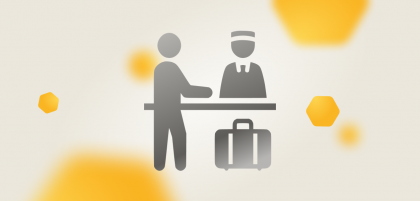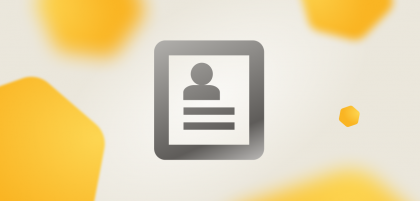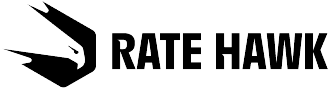Add your company logo to the voucher
You may upload the voucher in the Contract Settings — General. After you add the logo, don’t forget to save your settings at the bottom of the page.
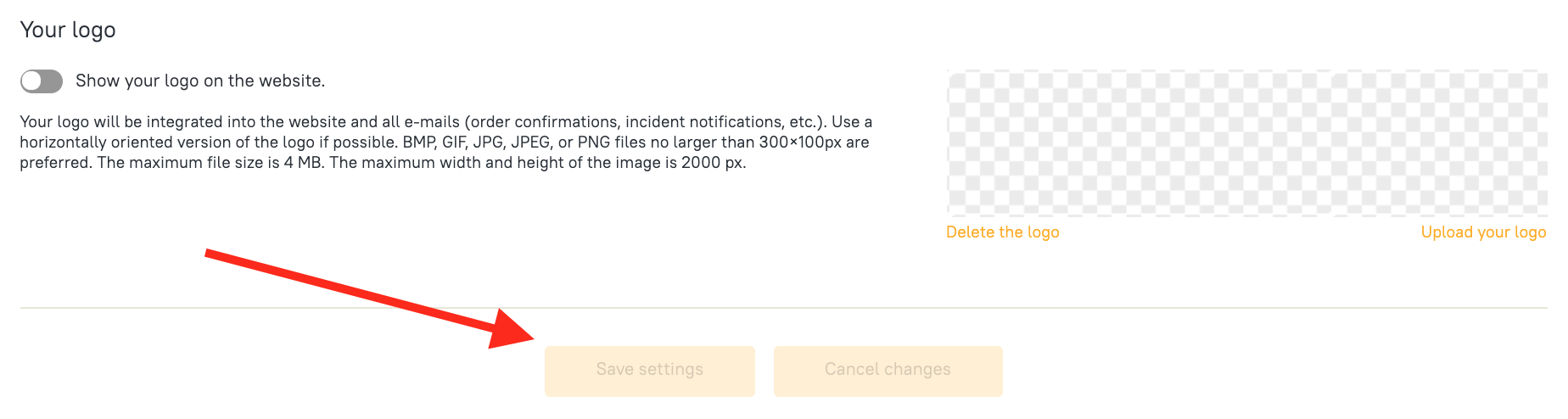
Set the filters
You may set the filters directly in your online account: add those you need and hide the ones you don’t use.
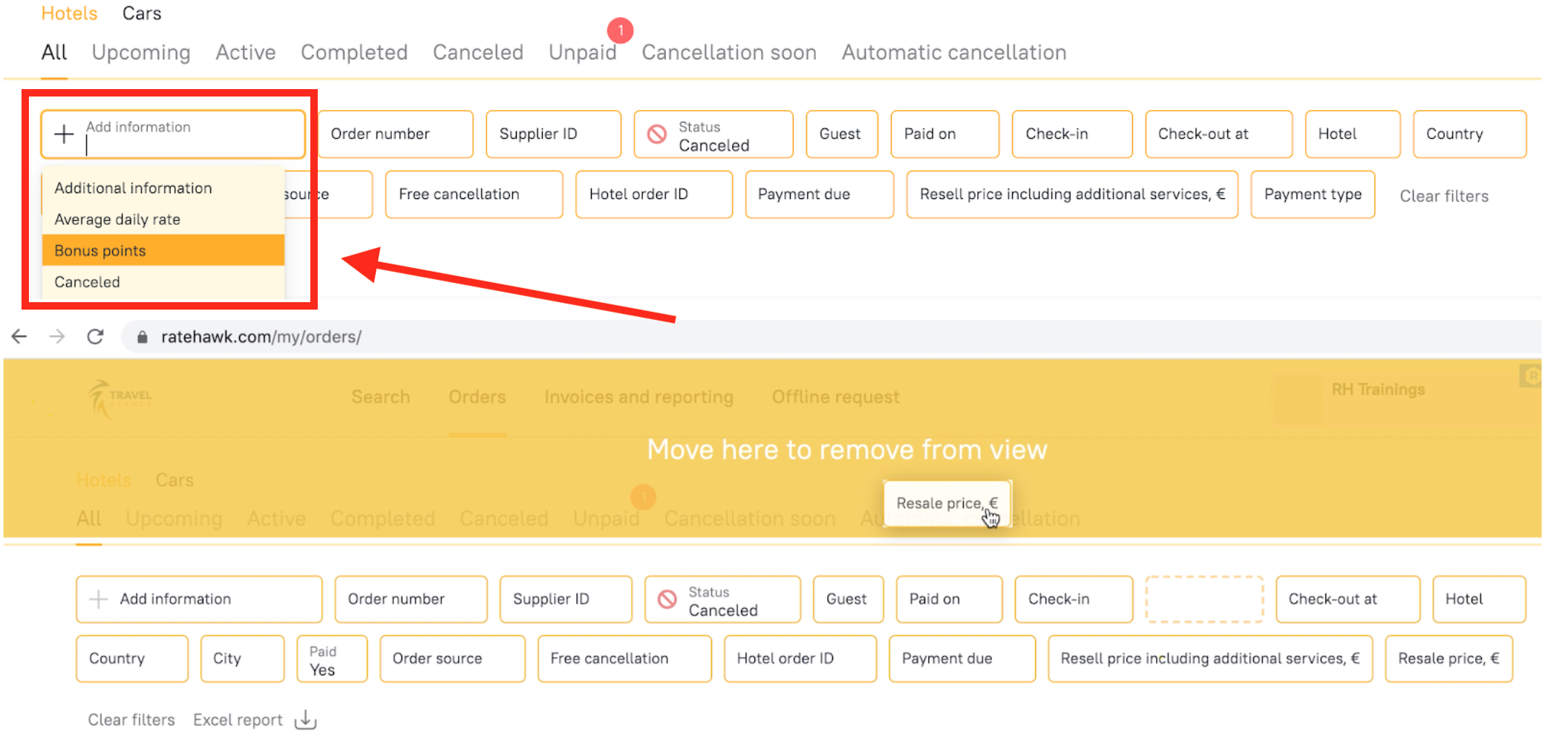
Generate Excel reports
In order to create an Excel report with information on bookings, please access the Orders section, set the required filters, and click Excel report.

Assign an internal number to a booking
If you want to assign an internal number to a booking or to leave comments only visible to your agency, please let your account manager know.
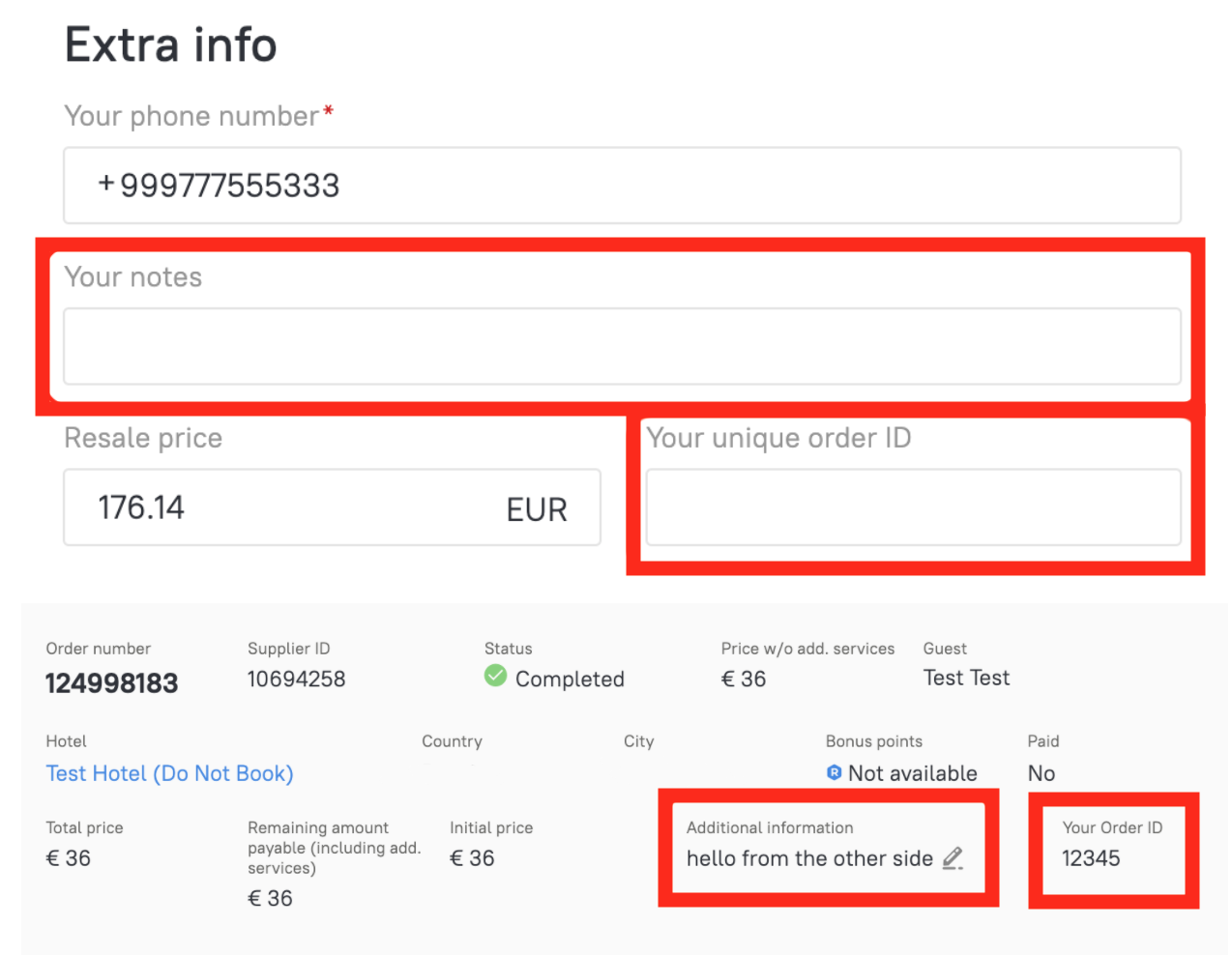
Copy a passive segment (PNR)
After copying a separate passive segment of code from RateHawk, you may paste it into the Amadeus system so that all information about the traveler’s hotels is stored in a single GDS system. To do this:
- Open the orders section and find the booking from which you want to copy the information.
- Click the Copy Passive Segment (PNR) button — it is located on the order page.

Set the resale price
The resale price is reflected on the order page by default — you just have to show it on the booking form.
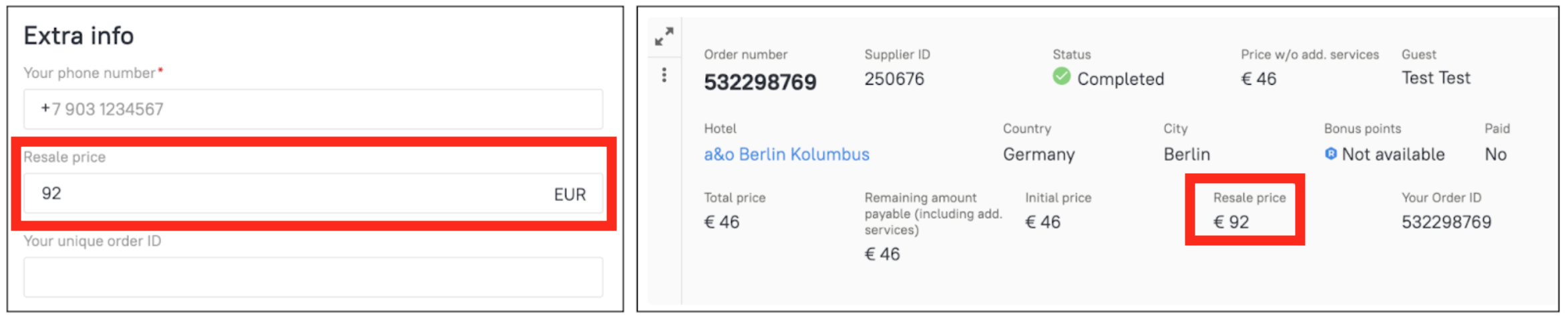
We try to make RateHawk the most convenient service for booking hotels right down to the smallest details. Every little matter is important for us, each piece of feedback you give us each request. If you have any questions, comments, or ideas, please share them with your account manager.