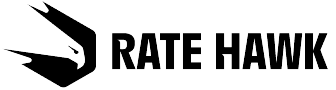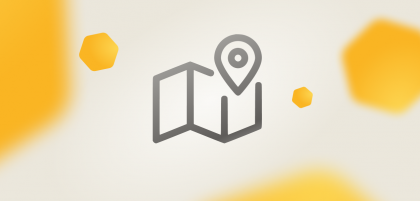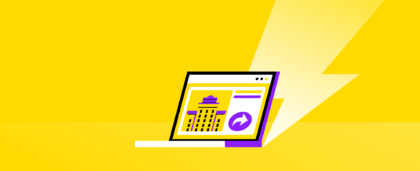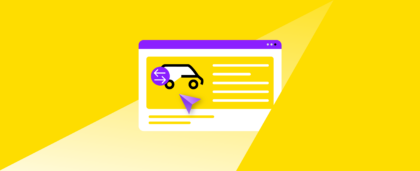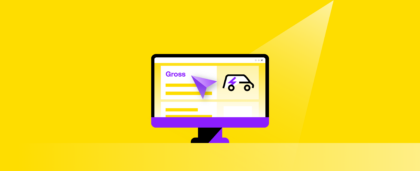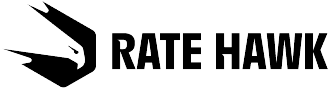The ruler
What it does: it measures the distance in meters from point A to point B.
Using the ruler on the map, you can easily calculate how long it will take to get from your hotel to the nearest public transport stop or specific meeting place (such as a business center or restaurant). Thanks to this tool, you can figure out which tourist attractions, stations, or stops your client can reach most comfortably, be that by foot or transport.
How to use it: click on the tool icon in the top right corner and then select points A and B. Note that the calculation of the distance will continue until you click the cross next to the distance counter — so you may add points C, D, and more as needed.
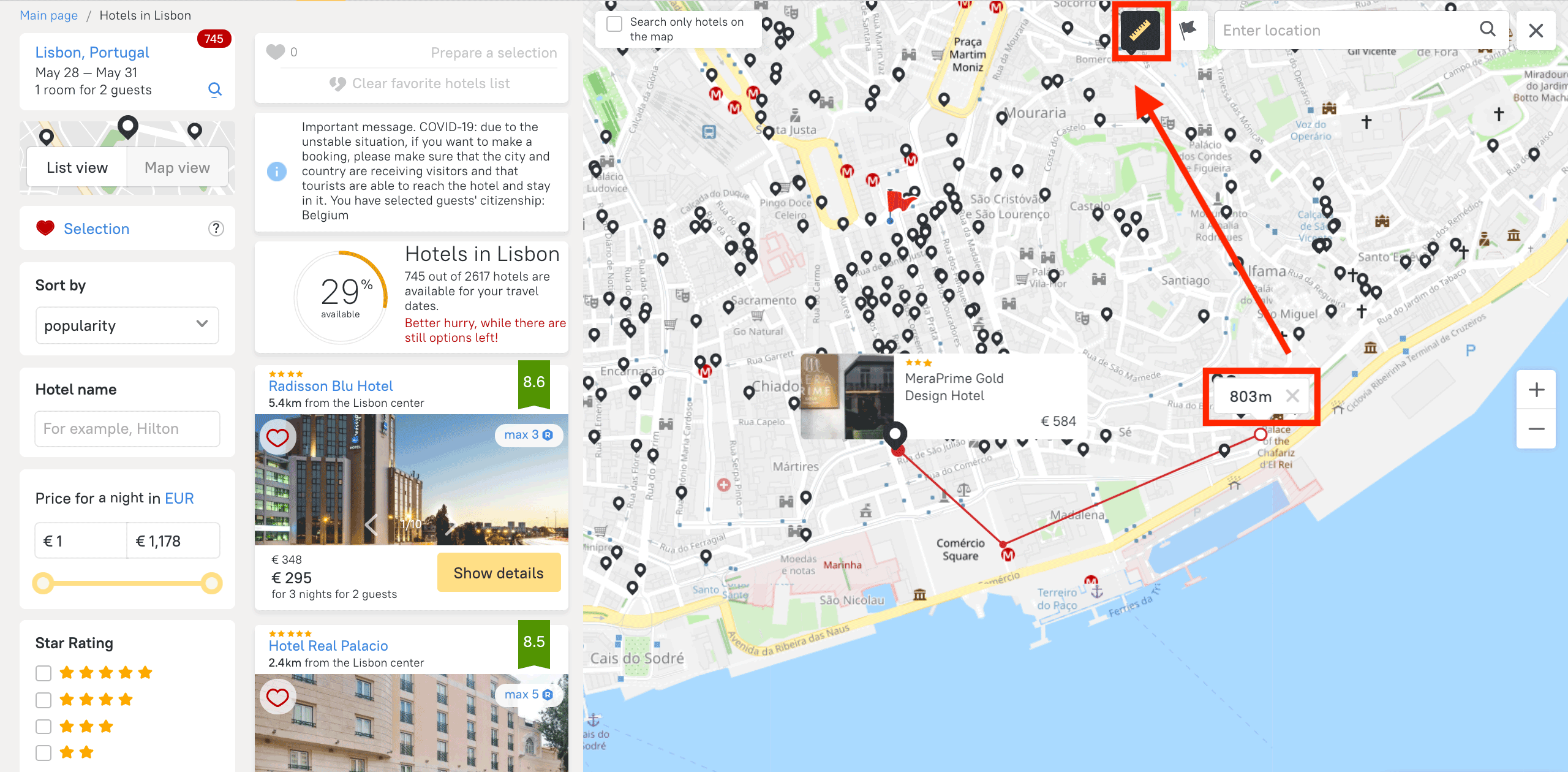
Flag
What it does: it marks the spot within whose radius the search will be carried out.
Suppose you need to find a hotel within a radius of two km from an exhibition center. Nothing could be easier! Find your exhibition center on the map, mark it with a flag, determine the radius size, and select your hotel.
How to use it: click on the flag in the top right corner, drag it to the map, and select the search radius on the left-hand menu of the Location section.
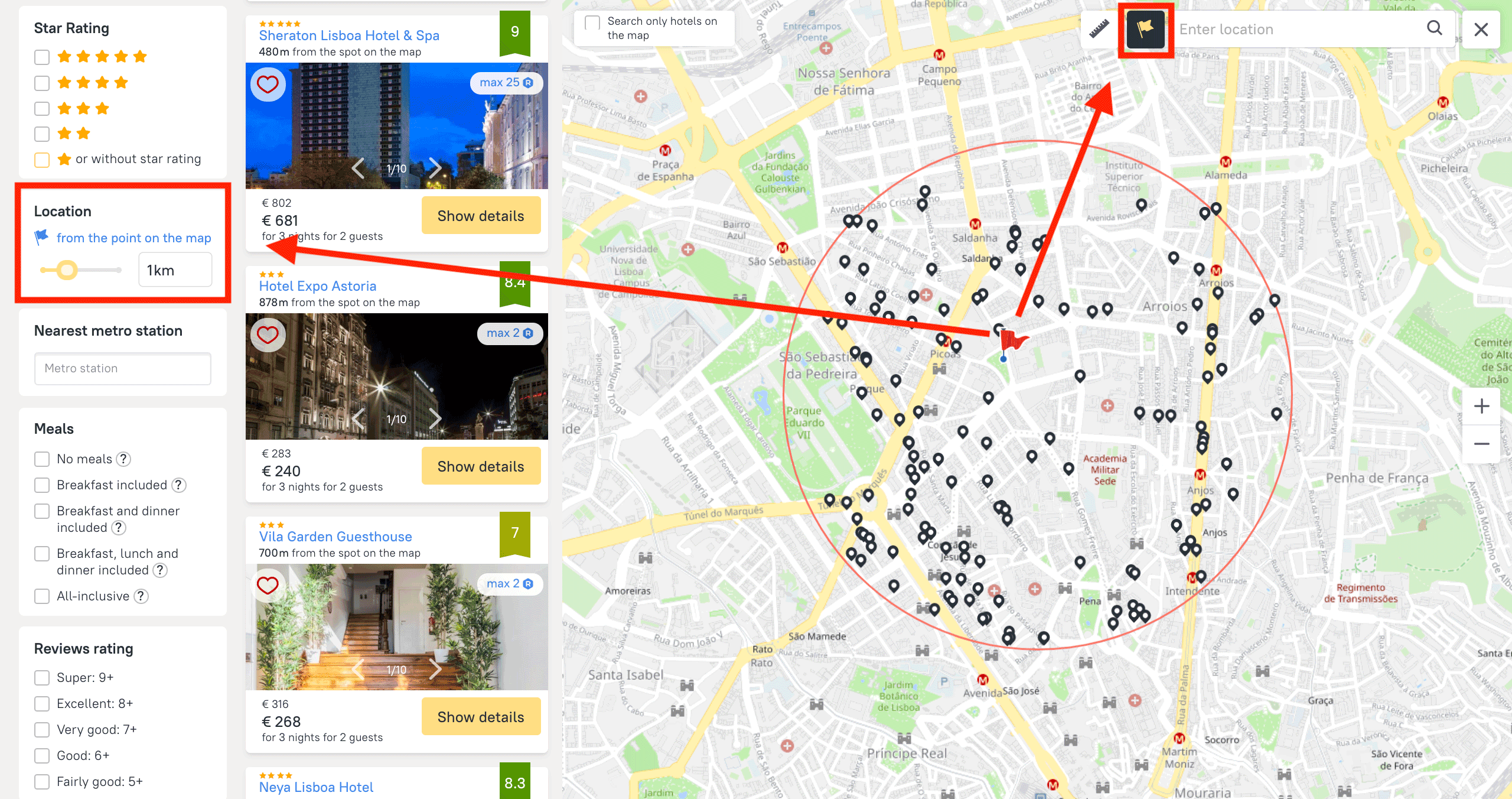
Search the moving map
The map on RateHawk is endless, which means that when searching for the ideal hotel, you can even scroll beyond the selected city and view available options in, for example, a satellite town.
How to use it: tick the Map, and hotels will appear only in the zone that you selected.
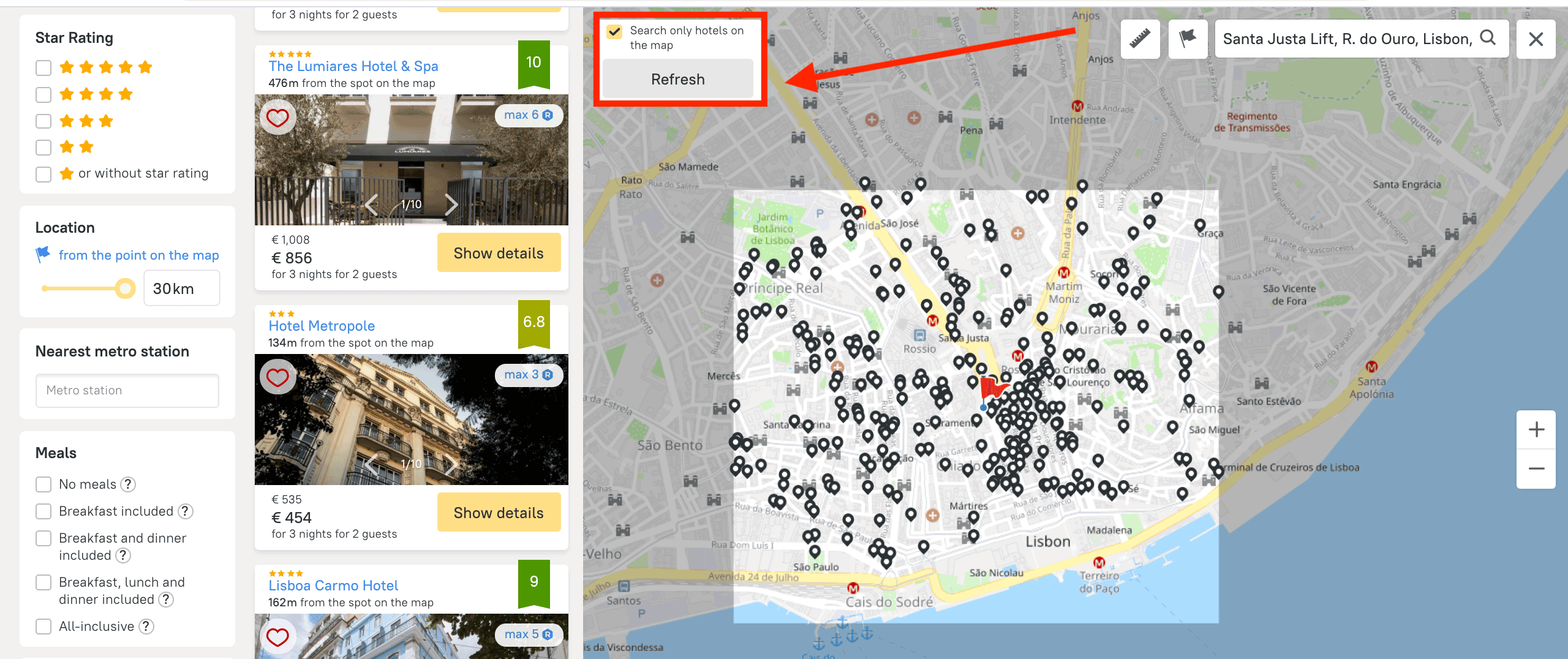
Hotel search in a specific place
What it does: it helps you to find a hotel near important tourist attractions, the airport or the beach. It’s useful if the client already knows what they want to visit in their city of destination and plans to stay near selected attractions.
How to use it: find the name of the required tourist attraction on the search page in the left-hand menu and tick it. Then adjust the search radius in the Location section.
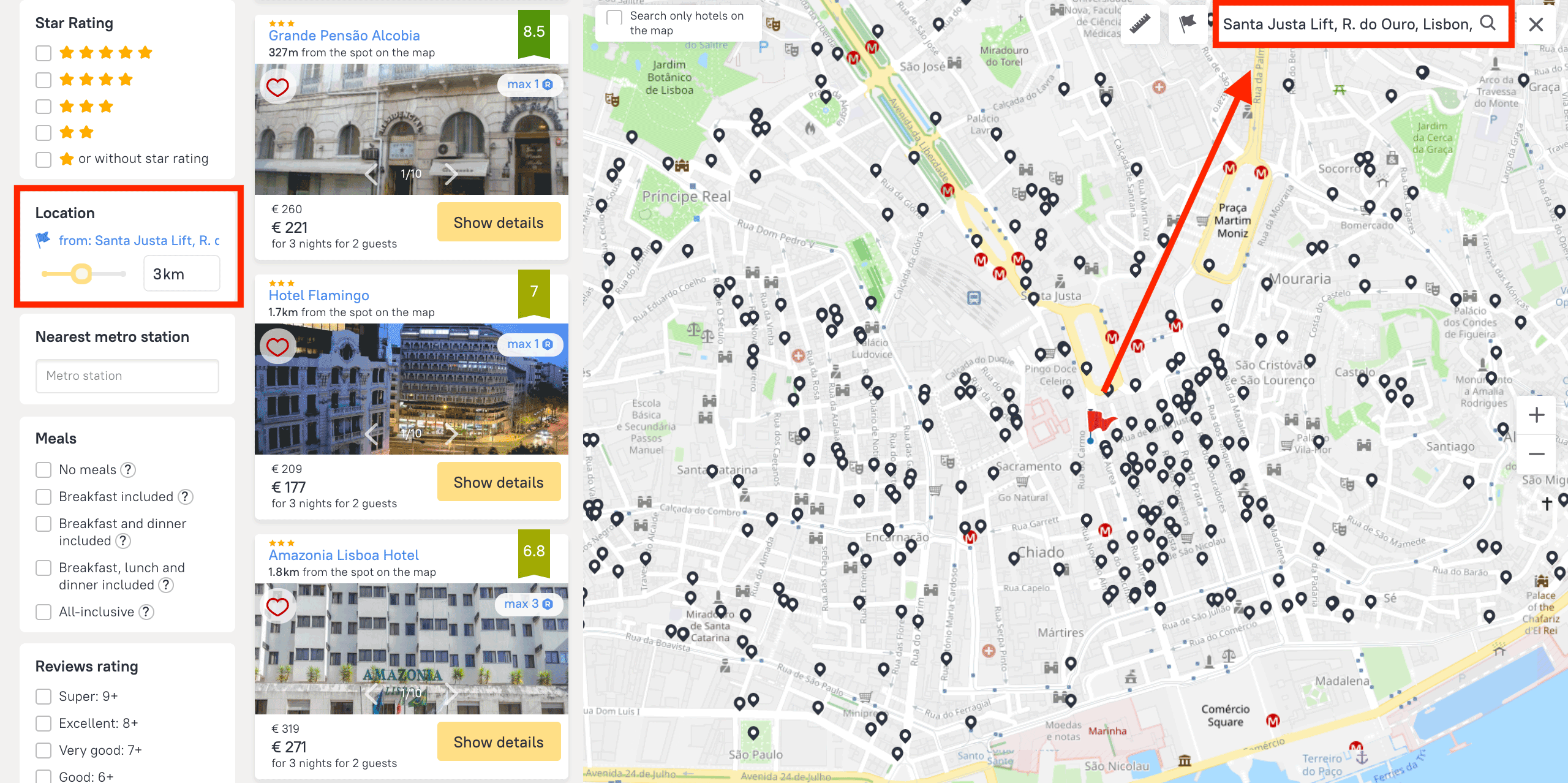
Street panorama view
What it does: it allows you to view how the district hosting the hotel looks, and to discover what key places are nearby. This function is particularly valued by clients for whom it’s important to know how the hotel building really looks, and how close it is to the road, public transport, shops, and cafes.
How to use it: click on the address on the hotel page.
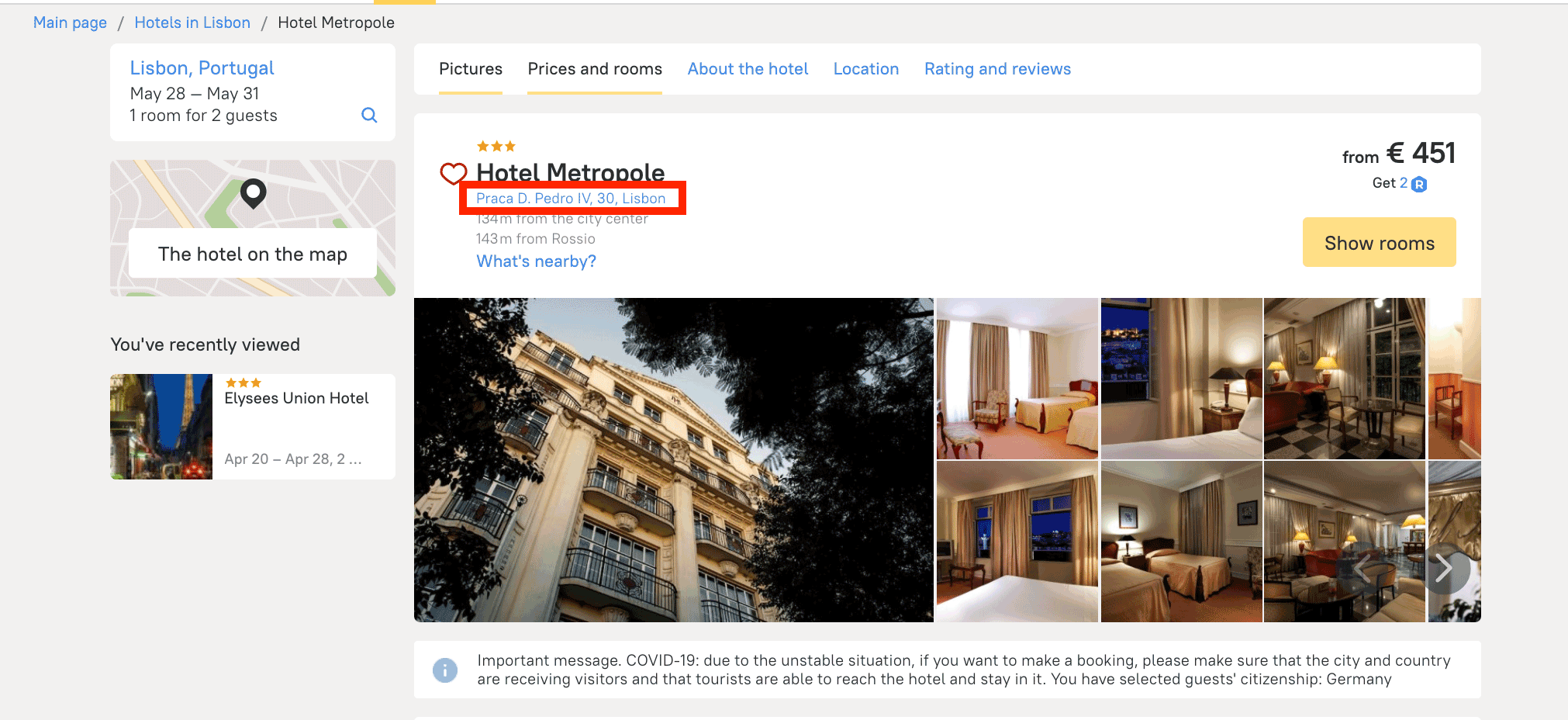
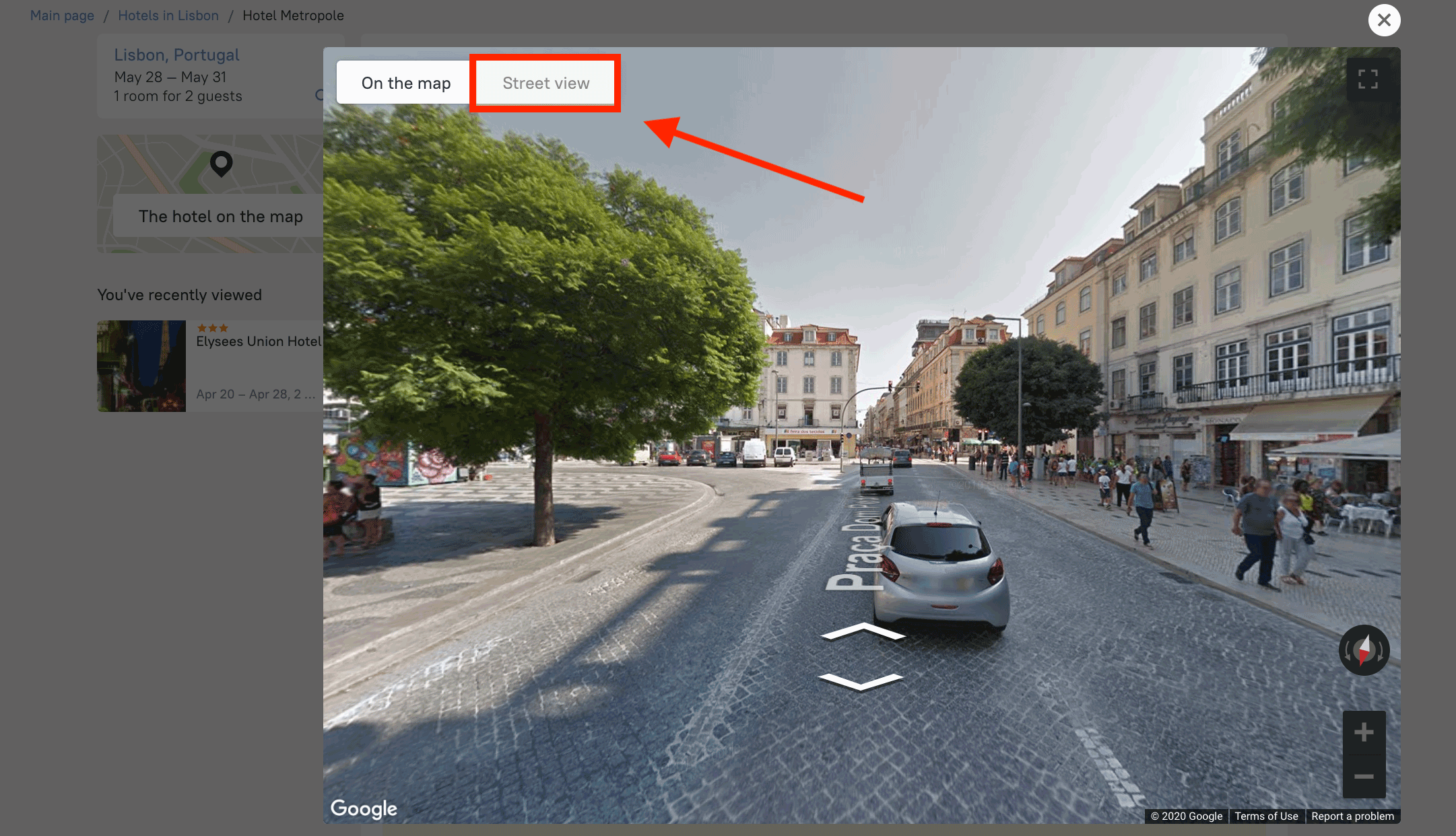
If you have any questions or comments about working with the map or our service in general, please contact your account manager, who will be glad to help. Note we also frequently explain these and other RateHawk features in our blog, in webinars, and during seminars. Follow our news and take part in our online and offline events to keep abreast of the latest developments.