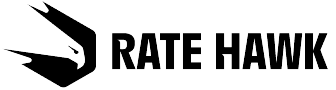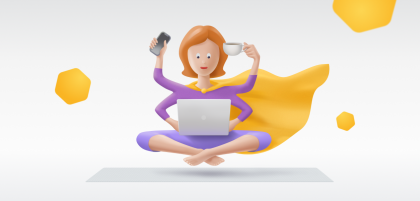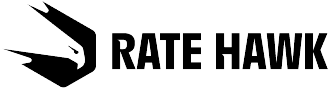What are these selections
It was always possible to make selections on the RateHawk site — to generate lists of hotels automatically and send them to your client in pdf format. We noticed how useful this function was and decided to improve it further.
Selections on RateHawk have now become a high-tech tool helping you to craft individual offers quickly and effectively. We tell you in detail what has changed.
What has changed
We have added a special section for selections
In the new section you can create templates for future selections, and view and delete existing ones. You can open this section via the site header.
Important: accommodation options are not added to the selection in this section, but on the hotel search page.
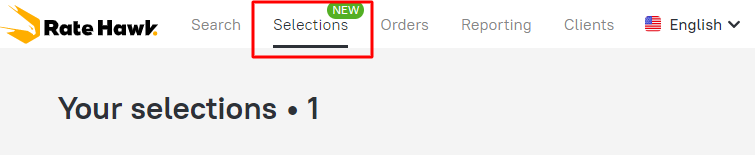
You can add a rate to a selection
Previously you could only add a hotel to a selection, and the client would get confused by all the available rates.
Now you can add just what the client needs to the selection — a rate with breakfast, a sea view or an additional bed.
A button has been added to the hotel page Create selection. You can use it to create a new selection or add a rate to an existing one — and at the same time you won’t need to exit the hotel page.
You can add multiple routes
If you are planning a trip to take in several cities or countries, you don’t need to create multiple selections — you can immediately include all the options in the same selection! This is what it looks like:
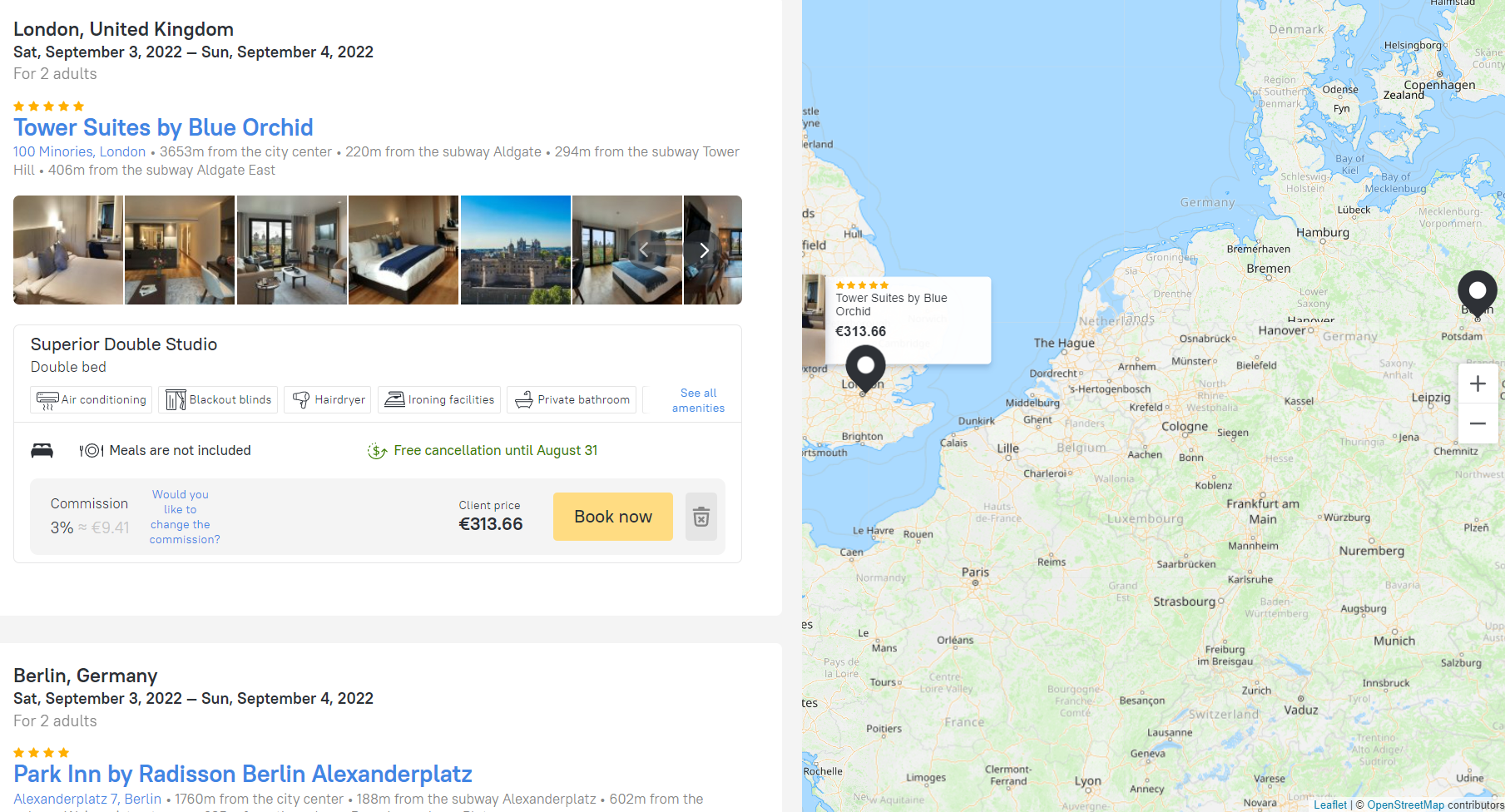
The client will only see the final price in the selection
You can send the client a link to any selection you have created or download a pdf file. In either case the client will only see the final prices, including your commission. Moreover, you can set a different commission for each rate!
Only your contact details will be included in the selection
You get all the recognition! Nothing will distract the client from selecting an appropriate rate. We have deleted any reference to our system from the selection — both in the online version and via a link.
Moreover, you may add not only your name and phone number, but also your agency’s logo. This way, if the client opens the selection several months later, they will immediately know whom to contact.
You can book directly from the selection
In order to book the chosen rate, open the selection, find the required offer and simply click on it. Fewer actions means more time for your other duties!
How to create a selection
- Open the Selections section and click on + Create selection.
- Think up a name and click on Create selection. You may choose absolutely any name, the most important point is that it’s understandable for both you and your client.
- Set the commission amount and choose the visibility settings for your client. Here you may set a single amount of commission for all rates at the same time or set them for each selection individually.
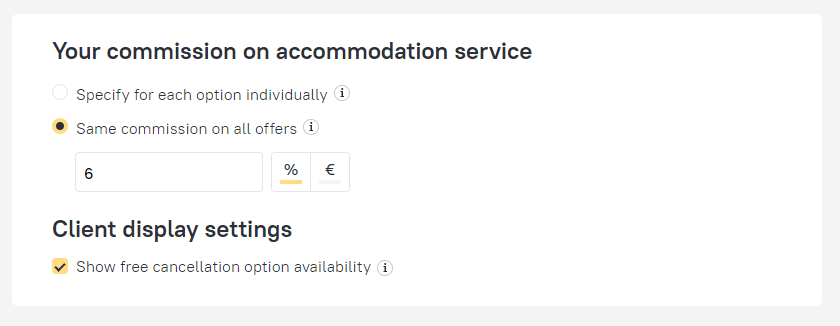
- Fill in your contact details and the description for the client — for example, “John, this is your hotels selection for Marmaris and Istanbul for 15–25 August 2022”.
- Find the accommodation option on the hotel page.
- Click on + Create selection and add a rate to the required selection from the drop-down list.
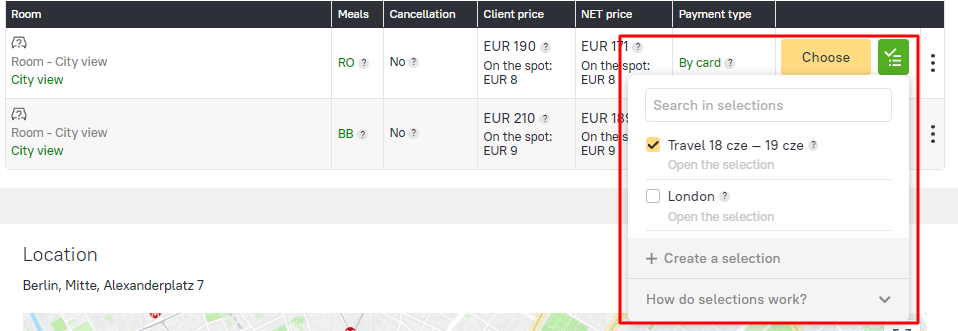
Without excess effort
You may also create a new selection on the hotel page when selecting the rate. However, don’t forget to return to the Selections section to fill in the commission and the description for the client.
- Once everything is ready, send the client a link or a pdf file. The selection will show the total prices including agent’s commission and your contact details without any reference to RateHawk.
- Once the client makes their choice, find the required rate in the selection and click on Book. This will take you to the booking page, where you can complete the booking.
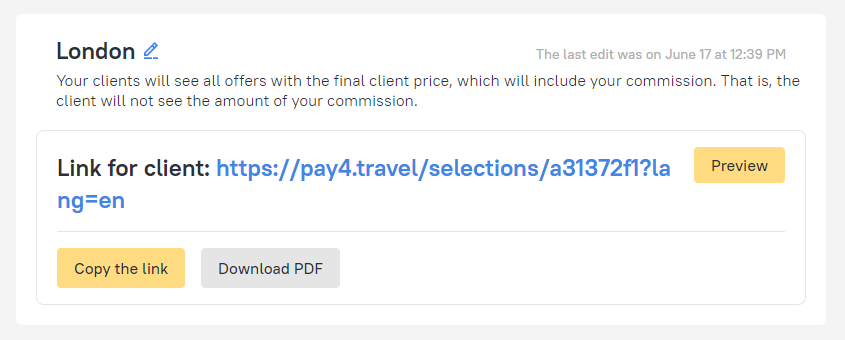
Selections have completely transformed, and that is only the beginning! Soon you will be able to include air tickets and transfers in them — that way you will work even more efficiently, and it will be simpler for your clients to make a choice among multiple travel services.
If you have any questions about working with hotel selections, please contact your account manager.