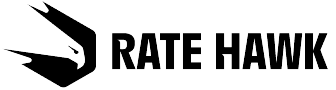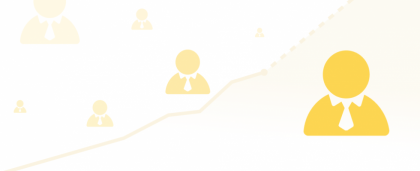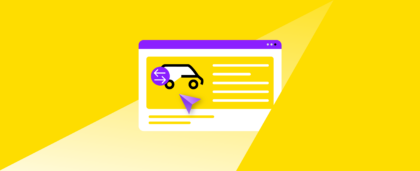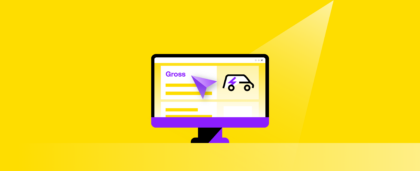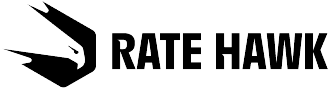In the Users section you may add, delete or block users, or edit information. To access this section, click on the company name in the top right corner of the page and then select Contract settings – Users.
To add
In order to add a new user:
- Enter their name, email, phone number.
- Select the permissions type.
- Click the Add user button.
The system automatically sends a confirmation and a link to create a password to the entered email address.
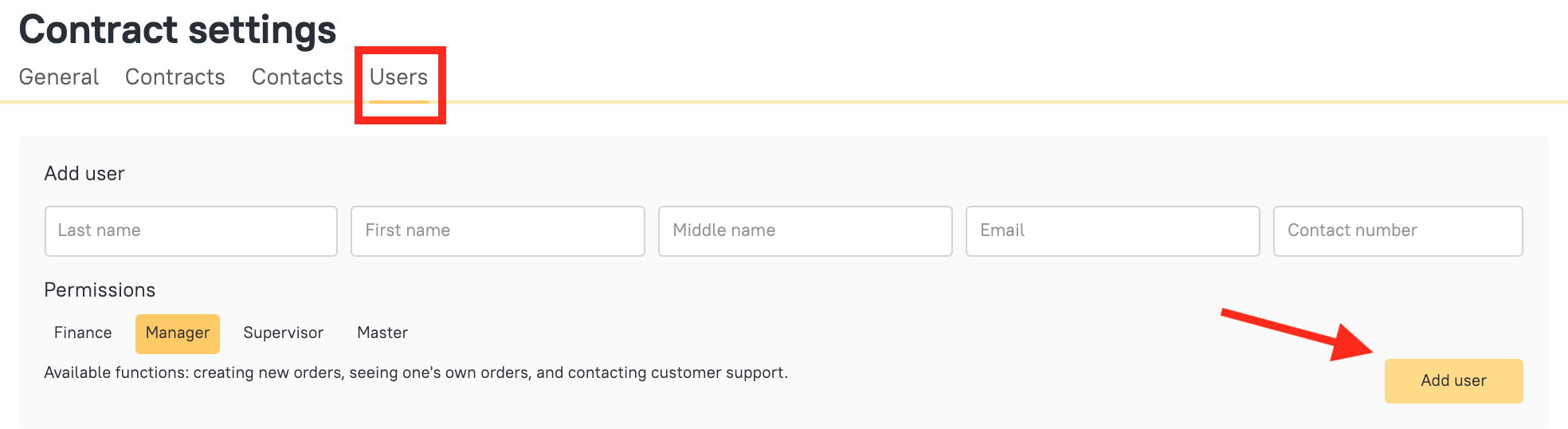
Types of permissions and user functions
- Finance: the user can create invoices and reviews financial documents. They do not see detailed information about orders and cannot make orders.
- Manager: the user can create new orders, but only sees their own bookings. They can contact customer support using the chat on the order page.
- Supervisor: the user sees all orders under the given contract and can create orders.
- Master: the user creates orders, sees all existing orders under the contract and all financial documents. They can also edit other users’ data and give out access.
To delete
In order to delete a current account, click on the Recycle Bin icon. If you need to restore a user, simply add them once again.

To block
In order to block a current account, click on the Padlock icon, and then click it again to restore access.

To edit
In order to edit a user’s details, click on the Pencil icon and amend the information.
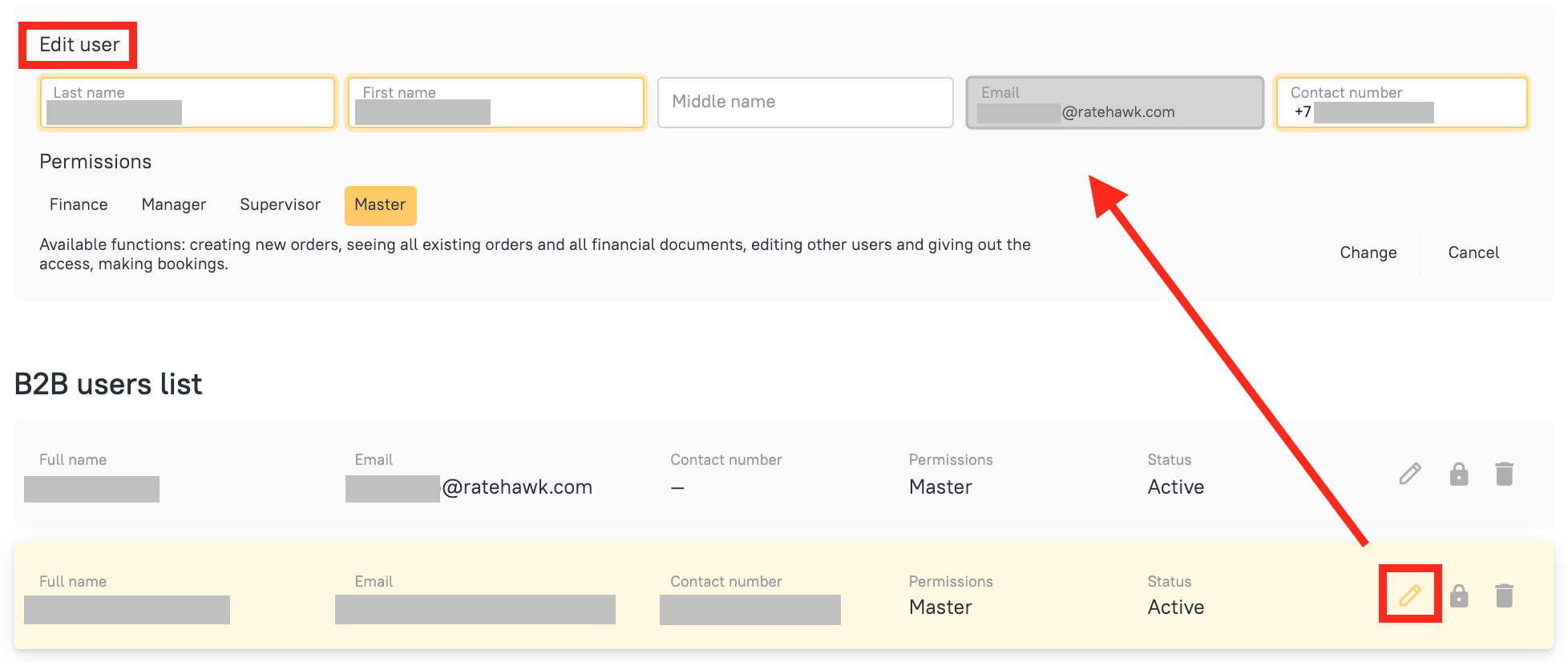
If you have any questions about adding or editing users, please contact your account manager, who will help to understand the process.