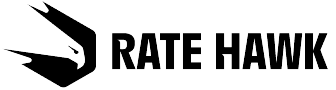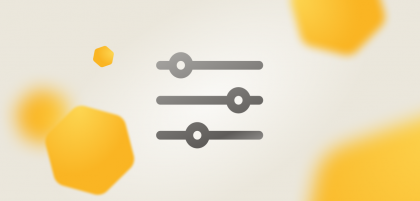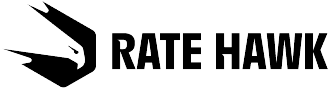Stops
The filter allows you to select only direct flights (‘Direct flight’) or to limit the number of connections (option ‘Up to 1 stop’).
Baggage
If you plan to fly only with hand luggage, then you can deselect the option of taking checked baggage and thereby narrow the search range. Alternatively, when you are sure you will need to check-in baggage, the filter will also allow you to sort for appropriate options.
Ticket refund and ticket exchange
In recent months the world has returned to stability, but we remain susceptible to unexpected news. To reduce the risks, you can select cancelable air tickets or those that you may exchange in the event of an emergency.
Time limits
A time limit shows when you have to pay for the tickets. You may set this parameter between 23 hours (the minimum) and 14 days (the maximum).
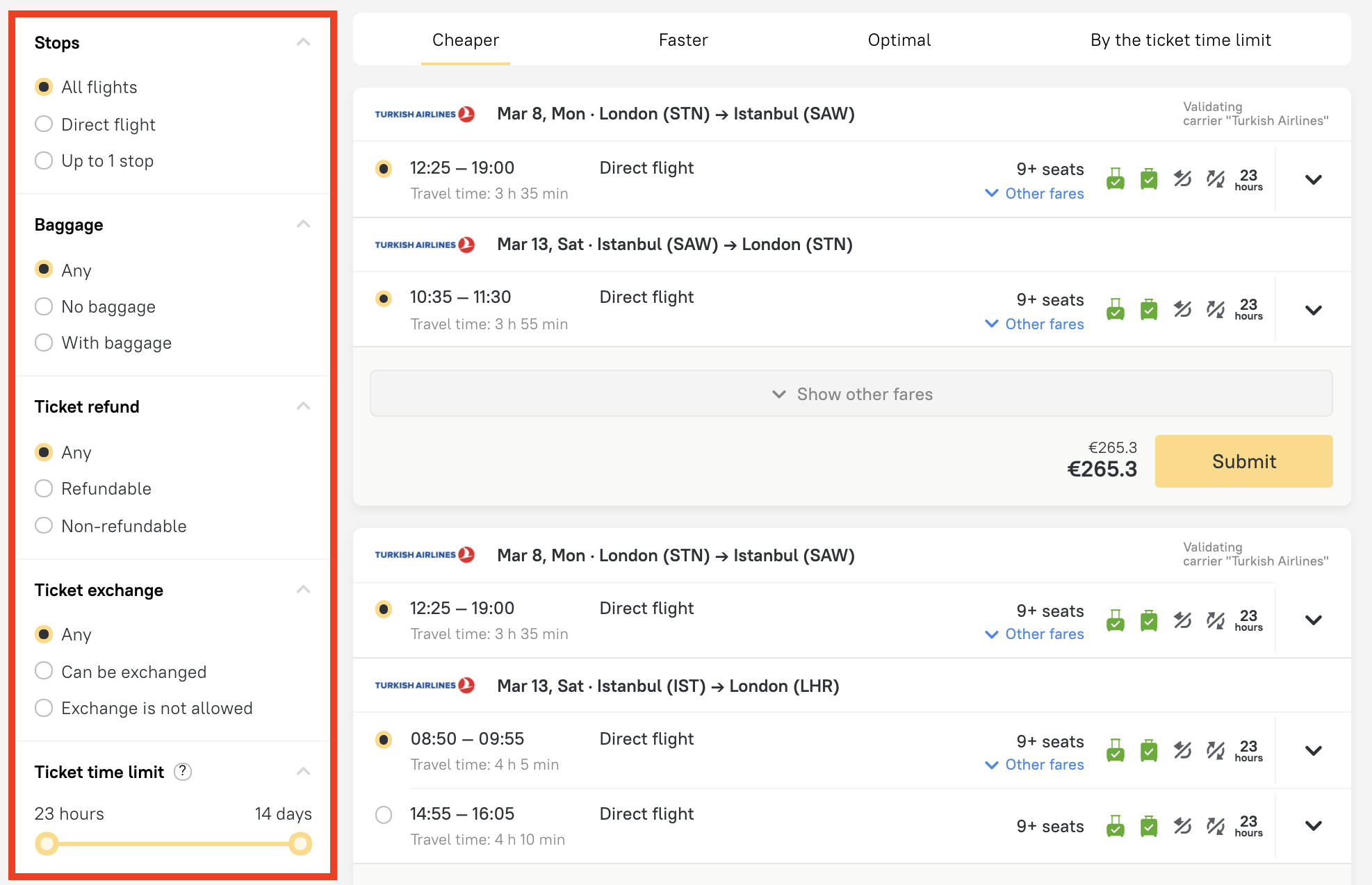
Departure and arrival time
Some people like to depart early in the morning, while others prefer evening flights — select the most comfortable times on all flights that you require.
Duration of stop
If you don’t mind having a connection but want to limit it to a couple of hours rather than days on end, then enter a comfortable time in the respective filter.
Travel time
Sometimes situations occur when you need to get there within a certain time, for example, you need to make a particular event in another city or a client asks you to select the fastest possible flight so that their child doesn’t get weary on the journey. You can show this time using the relevant filter, and separately for outbound and return flights.
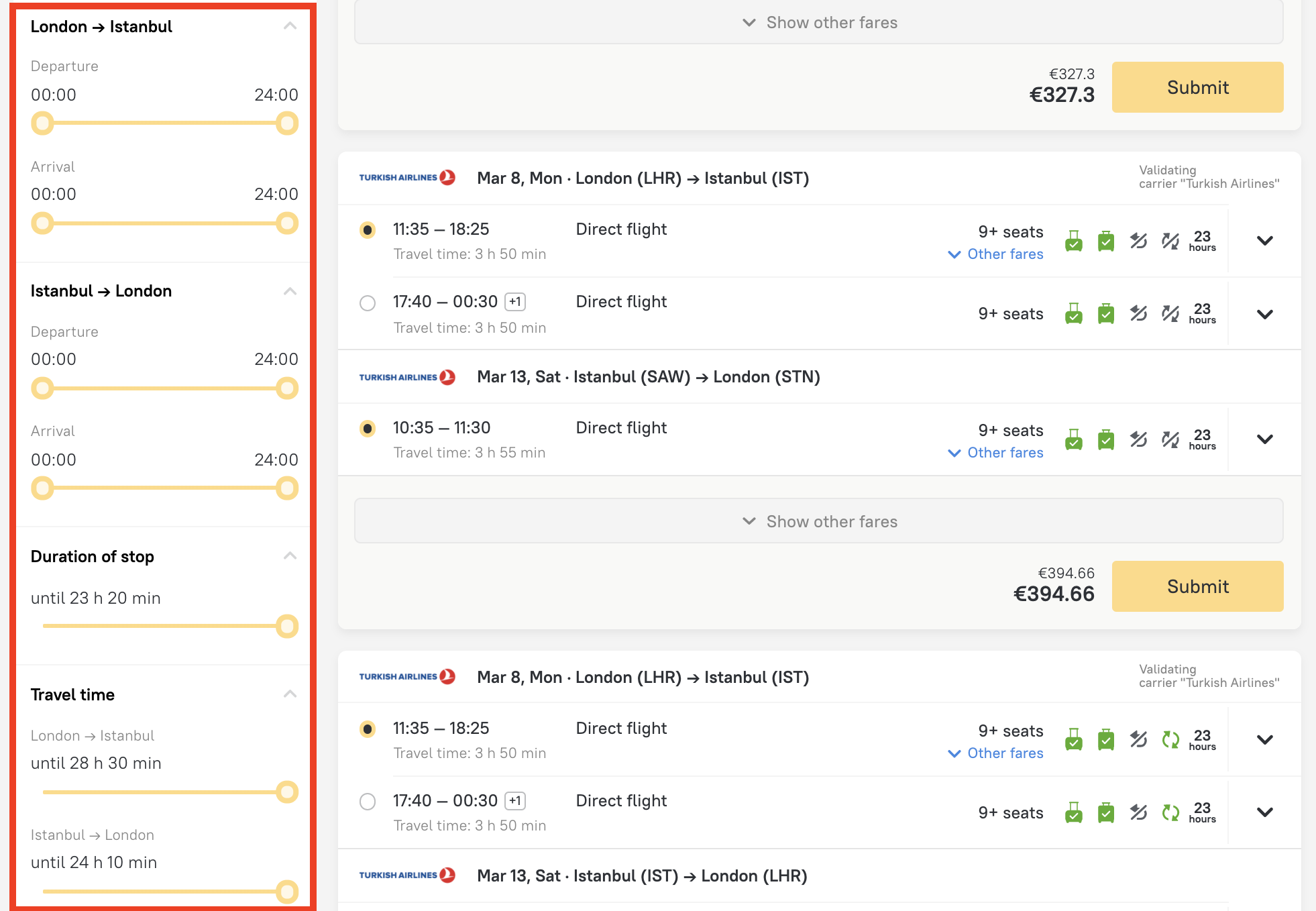
Airports
This filter is useful when you want to select, for example, the airport closest to the office or home.
Airlines
If you or your clients have favourite airlines you can select them during the search process.
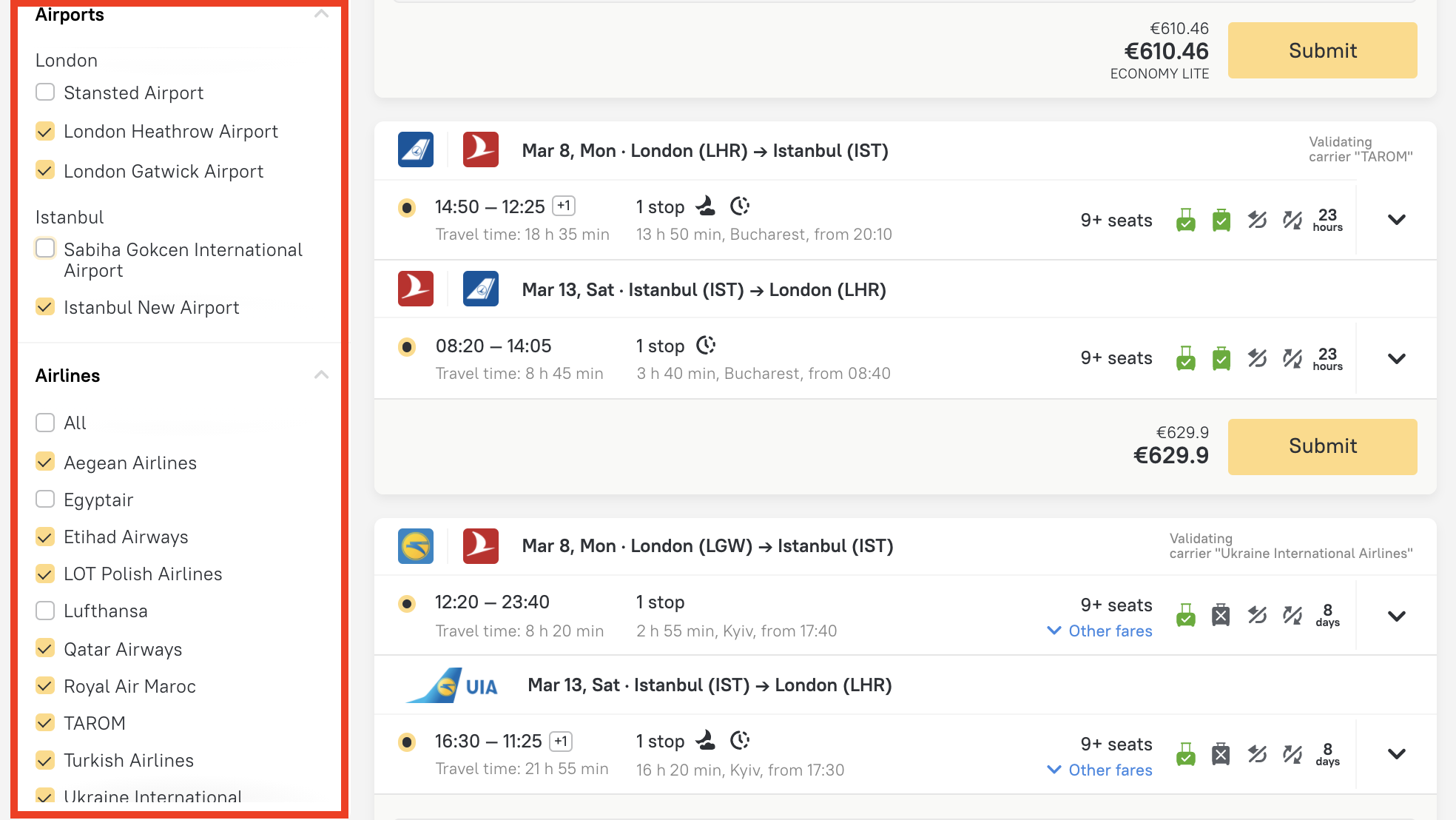
All selected filters are shown in the row at the top. If you change your mind about any of the filters then you can reset the filter you don’t need or reset them all at once. The search results in the filters can be additionally sorted using the Cheaper, Faster, Optimal and By the ticket time limit parameters.
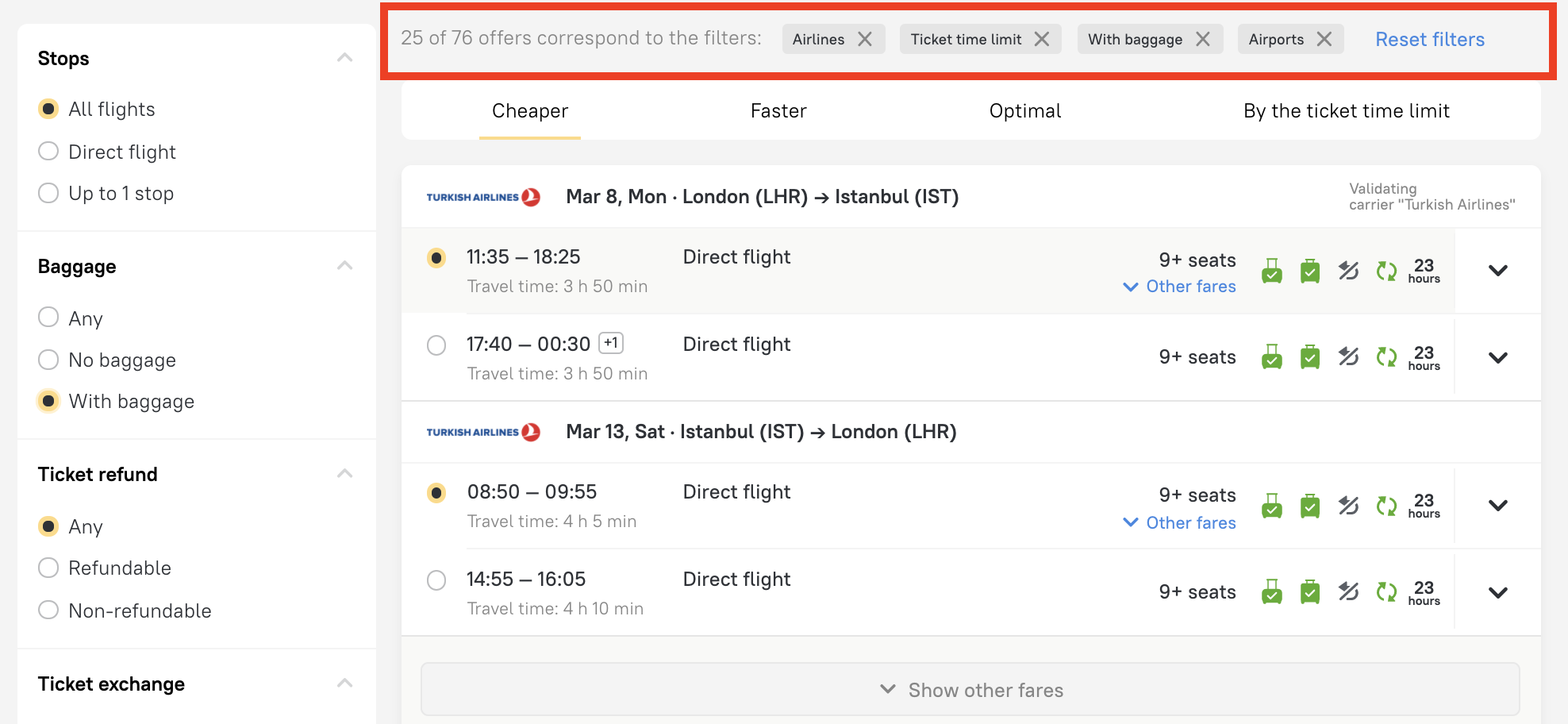
Latest update
- We have added the logo of the validating carrier and made the time limit more prominent. The top left corner of the page now displays the logo and name of the airline on whose headed paper the tickets will be issued.
The top right corner of the page now displays the time limit. You now see instantly how much time is left to pay for the tickets — for example, 30 minutes, 24 hours or several days.
- The rate details are now displayed constantly. In order to read the rate details, you used to have to move the cursor over the icon. Now the details are constantly displayed and included in a separate block — here the rate name and price are highlighted in large-sized font, and the seat class is also shown.
- We have made the button with other rates prominent. If other rates are available for the given flight option you will see this easily and can switch to them in a single click. The required button is now located in the bottom right corner under the selection button.
- We have laid out the flights in a convenient way. Previously the outbound and return flights were placed one on top of the other. To make it easier for you to select flights and compare all the details, we have placed them in a column. Thanks to this, the search page has become more compact: the flight options and rate details are all displayed on the same screen.
- We have highlighted the selected flights in color. Selected flights are now highlighted on the search page with a wide yellow stripe, which means that it is virtually impossible to press the wrong button and thereby select the wrong option.
- We have cleaned up the filters. We have retained all the required filters, but we have made them more understandable and placed them in a convenient order. Now you can select a comfortable time for your flight even faster, by excluding indirect flights, selecting options with luggage, and lots more.
- We have displayed the flight number for each option. Now you no longer have to open the journey details in order to find your flight number — it is shown on the page. As a reminder, you can also use the special Flight number filter.
Follow the link to see it in details on the screenshots.
If you have any questions about booking air tickets, contact your account manager, who will be delighted to help you work it out. You may find other articles on air tickets and flights in the Air Tickets column.