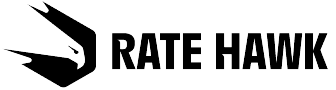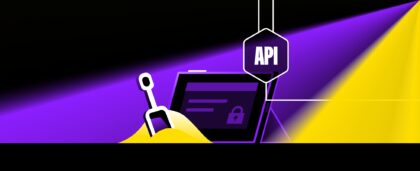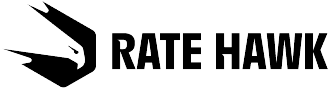paxconnect overview
paxconnect has been a game-changer in the tourism industry since 2009, providing innovative software solutions for travel agencies in Germany, Austria, and Switzerland. With a team dedicated to supporting travel agents, paxconnect’s technology helps agencies retain customers and thrive in the competitive online market.
Today, over 6000 travel agencies and travel portals rely heavily on paxconnect’s solutions, making it a trusted partner in the industry. Their mission is to merge the convenience of online tools with the personalized service of brick-and-mortar travel agencies, ensuring customer satisfaction and loyalty.
How to activate paxlounge
Activating the paxlounge integration in your RateHawk account is a straightforward process. Please note that this feature will only be visible and accessible to partners who have opted to activate it with their account managers.
Here’s a step-by-step guide on how to enable and use this new feature:
1. Contact your account manager: To connect with paxlounge, you must first reach out to your account manager. They will assist in enabling the paxlounge integration within your RateHawk account.
2. Access the rate transfer feature: Once activated, you will be able to transfer rates and rate groups to paxlounge. To do this, navigate to the hotel details page and select the rates you wish to transfer.
3. Transfer rates to paxlounge: You can transfer rates to paxlounge individually or by creating a selection to transfer multiple rates at once.
Multiple rates
Follow these steps to transfer multiple rates by creating a selection:
1. On the hotel details page, click the “plus” button and select “Create a selection” from the drop-down list.
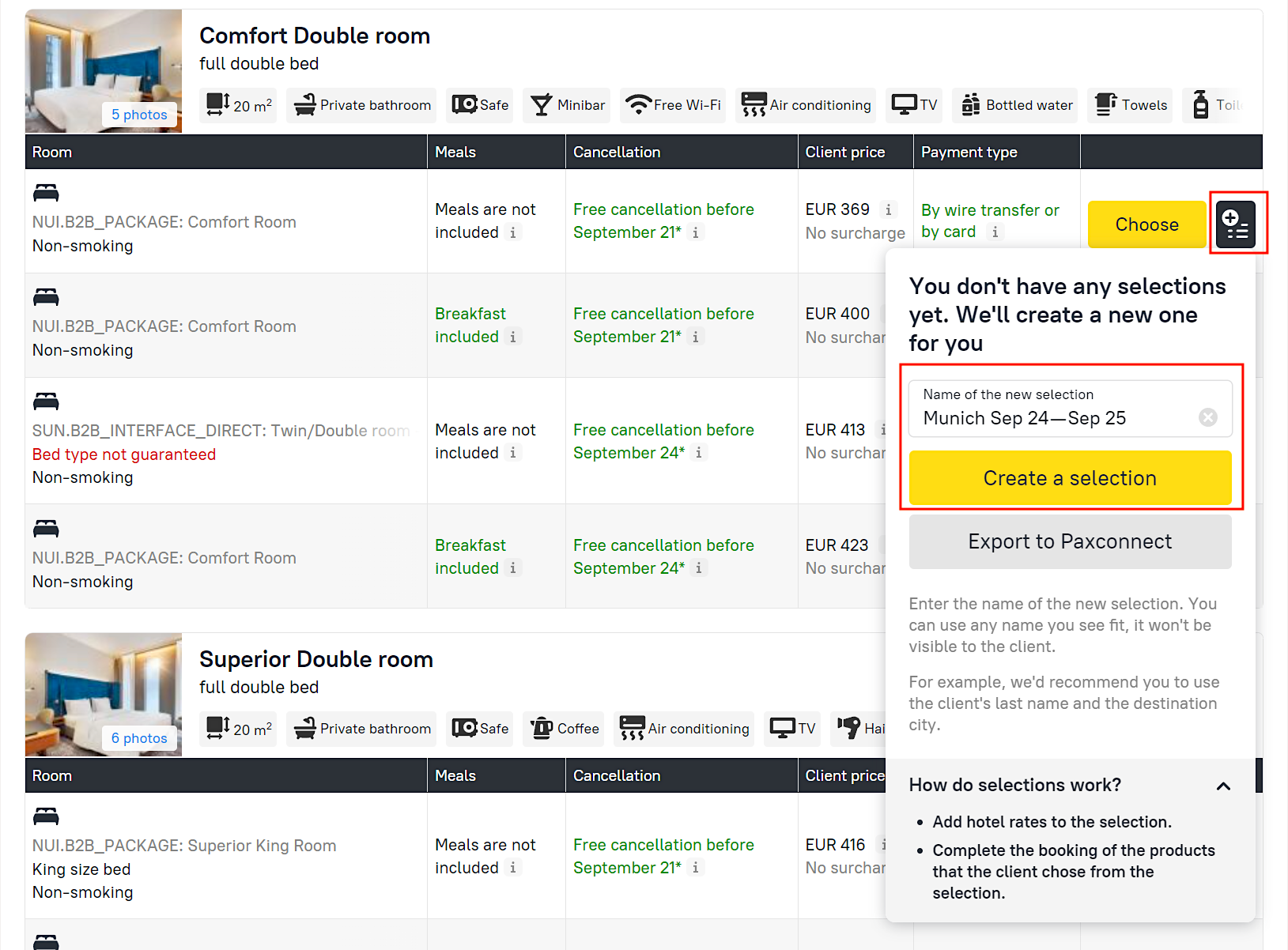
2. Include the desired rates in your selection.
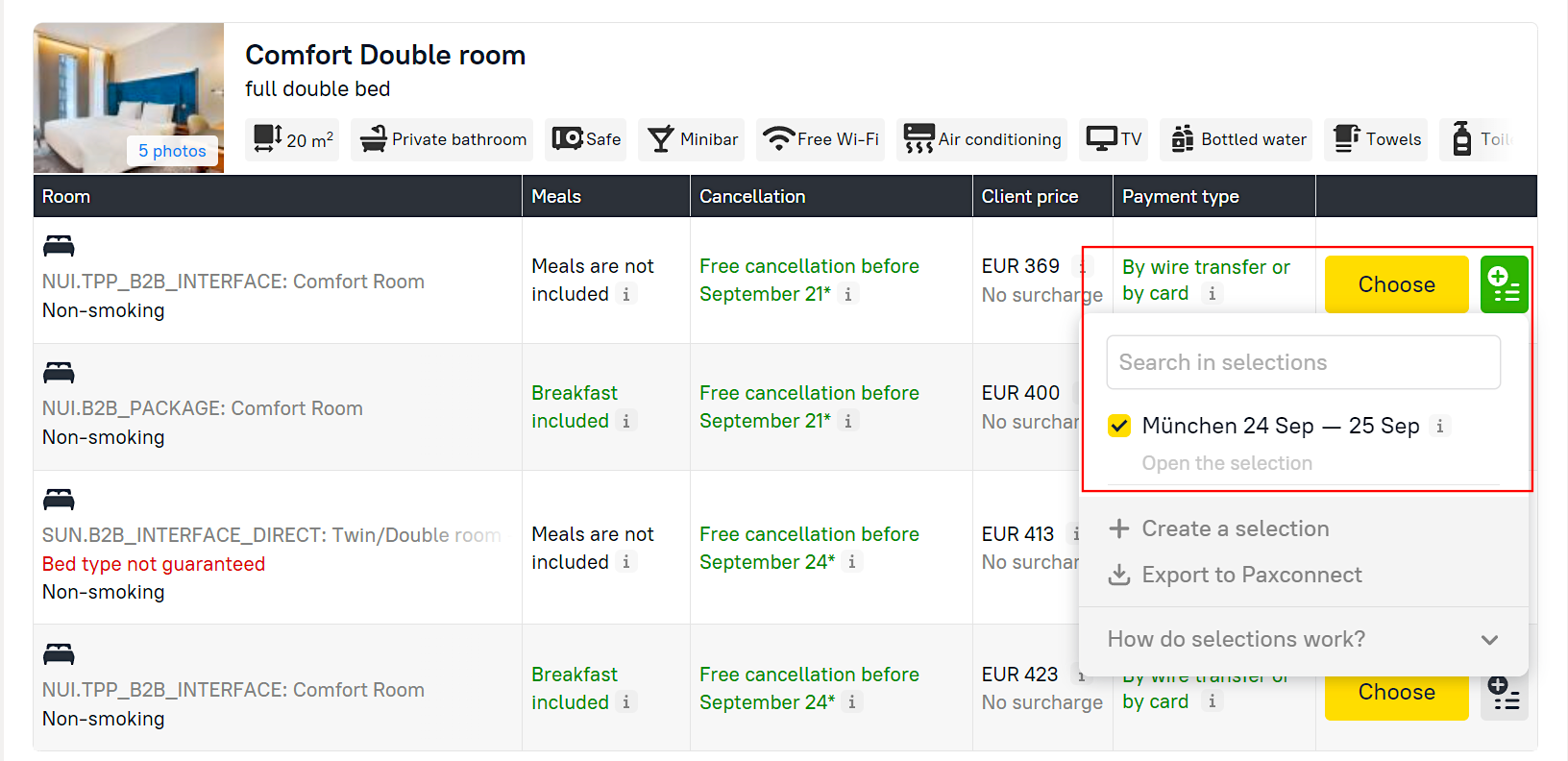
3. After creating a selection, navigate to the Selections section and choose the desired selection from the list.
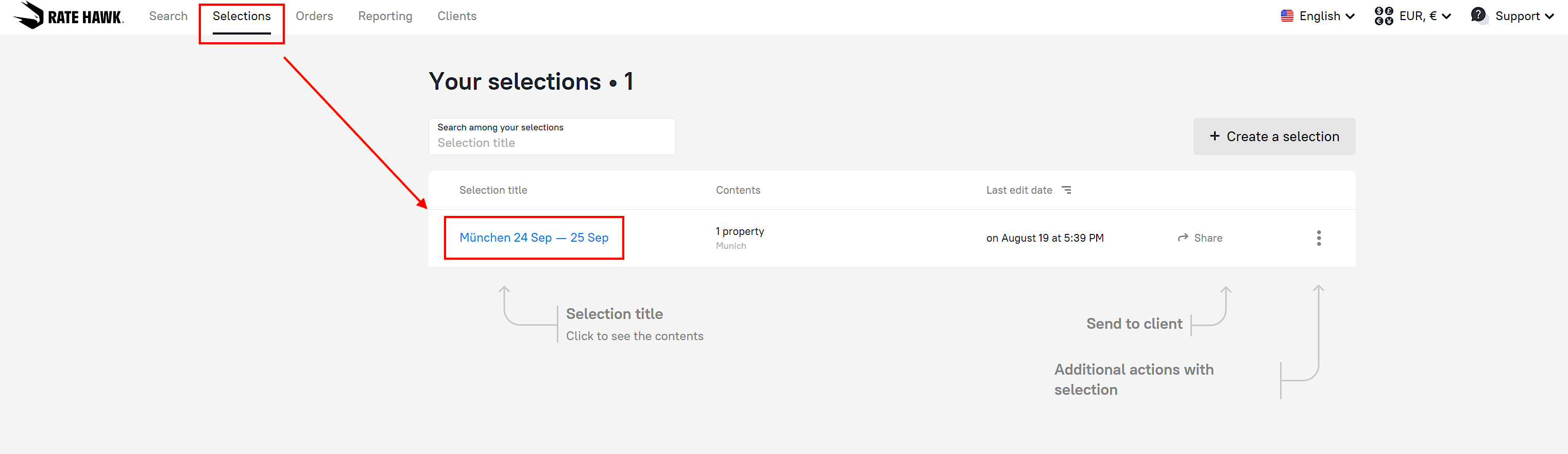
4. In the selection details, click the “Export to paxconnect” button. This will transfer all rates from the selection to Paxlounge.

Single rate
Follow these steps to transfer a single rate without creating a selection:
1. On the hotel details page, click the “plus” button.
2. Simply transfer the selected rate to paxconnect by clicking the “Export to paxconnect” button in the drop-down list.
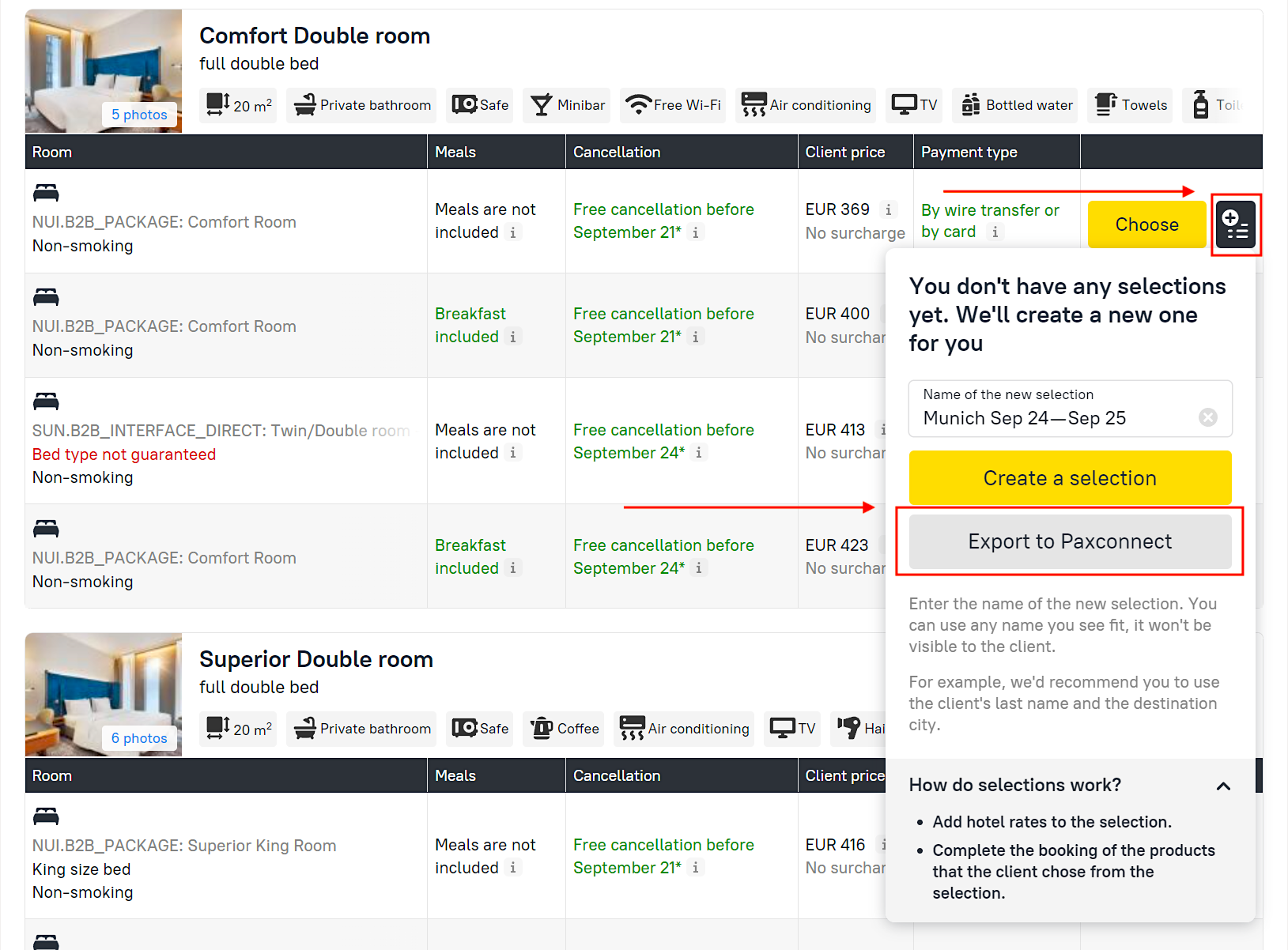
3. Managing transfers in paxlounge: After clicking the export button, the details of the selected rate will be transferred to paxconnect. Simultaneously, the agency’s paxlounge workstation will open, where you can manage the transferred rates.
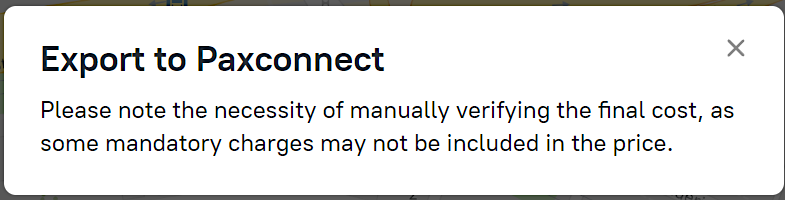
An informational message will prompt you to verify the composition of the final price before forwarding the proposal to the end customer, ensuring accuracy and compliance with your pricing strategy.
These enhancements will soon be updated to simplify the process even further, eliminating the need to create a selection for single-rate transfers.
Join RateHawk’s upcoming webinar
To provide you with more insights into this integration and its benefits, we will be hosting a webinar on September 11th. We encourage our partners to attend and discover how paxconnect can enhance your travel business.
By following the steps outlined above, you can seamlessly integrate paxlounge with RateHawk and take advantage of the enhanced features now available to you. If you have any questions or need assistance, feel free to reach out to your account manager.
Supercharge your travel business with RateHawk today.