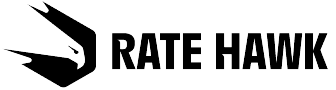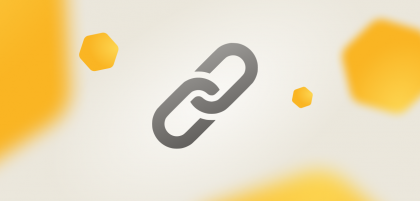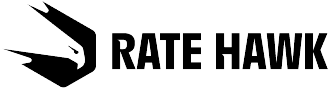The function is available only for corporate clients.
You can activate the new function directly in your online account:
- Go to the Account settings section, then select the Main tab. Scroll the page until you reach the heading Register a user using a link.
- Move the switch Allow registration by link to the right — it will turn green.
At this stage you may also set restrictions for domain addresses — for example, to allow only users with the domain @yourcompany.ru to be registered. If more than one domain is allowed, please list them using commas as dividers.
Important: don’t forget to click on Save changes.
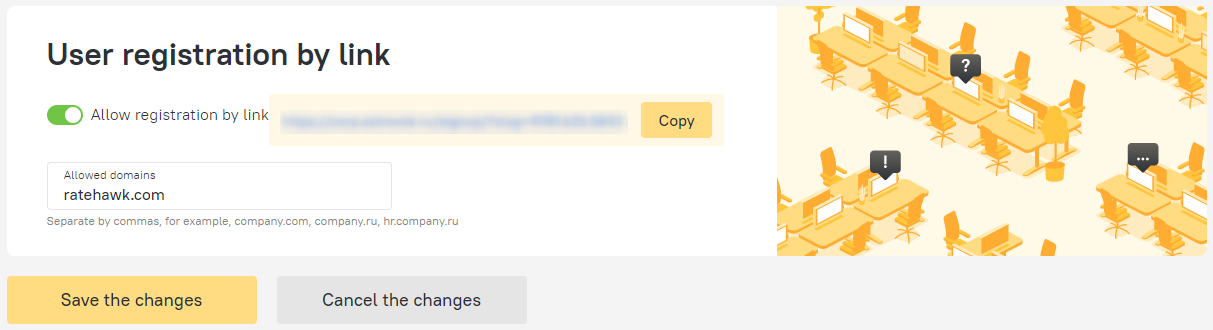
- Copy the link and send it to those staff members whom you want to add to the corporate account.
After clicking on the link, the new users will need to fill in their full names and contact details.
Once your colleague fills in all the mandatory fields and clicks Register they will gain access to corporate rates on RateHawk.
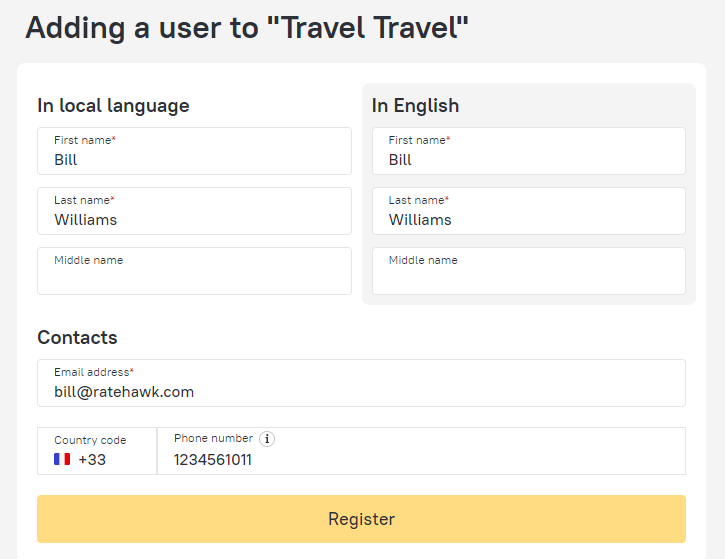
Important: self-booker category rights are automatically set for new users. This means that the staff member only sees their own bookings and does not have access to financial documents. You can change access rights in the Staff section by clicking on the pencil icon in the profile.
If you have any questions about registering new users then please contact your account manager.