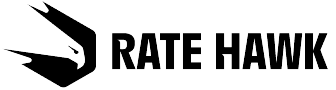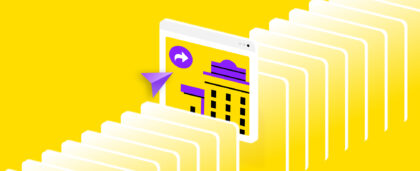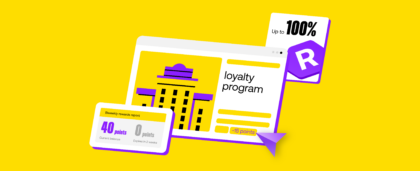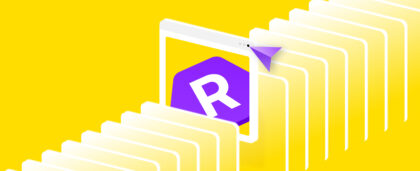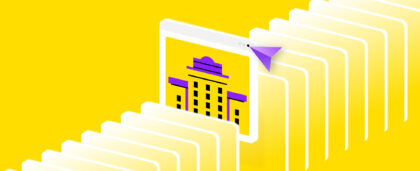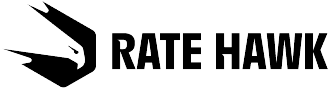Contents
- Step 1: Curate and share ideal proposals with Quotes
- Let’s practice: Create and customize a client-ready hotel collection
- Step 2: Build a complete itinerary with multi-product features
- Let’s practice: Find and add transportation services to your Quote
- Step 3: Finalize the booking with speed and confidence
- Let’s practice: Make and pay for the booking
Step 1: Curate and share ideal proposals with Quotes
A great offer starts with clarity. RateHawk’s Quotes tool helps you compile a list of the best offers to suit your client’s individual preferences. You can gather your top hotel options into one neat proposal that you can share directly with clients via a special link. The list is designed to be eye-catching and easy to understand on any device, whether your client is on a desktop computer, laptop, tablet, other mobile electronic device, or even viewed by telephone.
In this step, we’ll show you how to create a compelling offer that empowers your clients to choose the perfect hotel and confirm their booking quickly. You’ll learn how to add multiple accommodation options into a single Quote, apply discounts strategically, manage commissions for each option, and personalize the proposal with your branding.
Let’s practice: Create and customize a client-ready hotel collection
Paris-Nice travel case study
Imagine your client is planning a multi-city trip across Europe. They want to start in Paris, continue on to Nice by train, and finally return home to Munich by flight. With RateHawk, you can build and book this entire journey in just a few clicks.
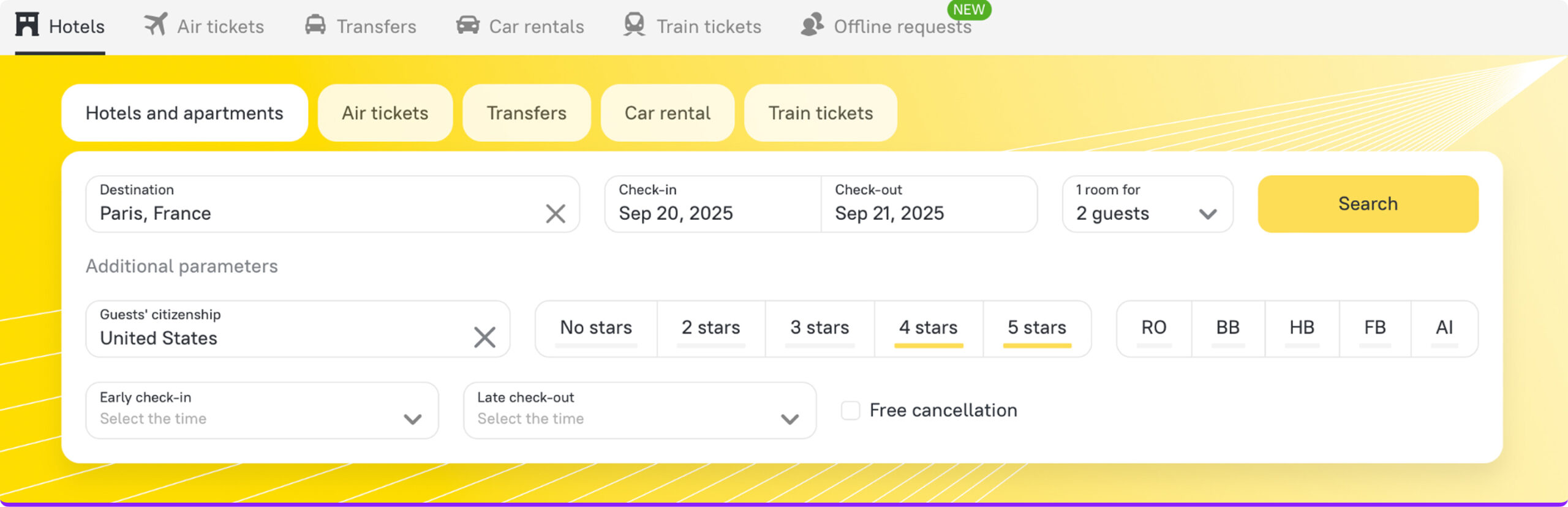
Create a new Quote
First, build a personalized list of hotel offers that you can share with the client as a link or PDF file. Go to the “Quotes” tab and click “Create a quote”. Start by combining hotels in different cities — here, Paris and Nice — into one polished hotel collection your client can review with ease.
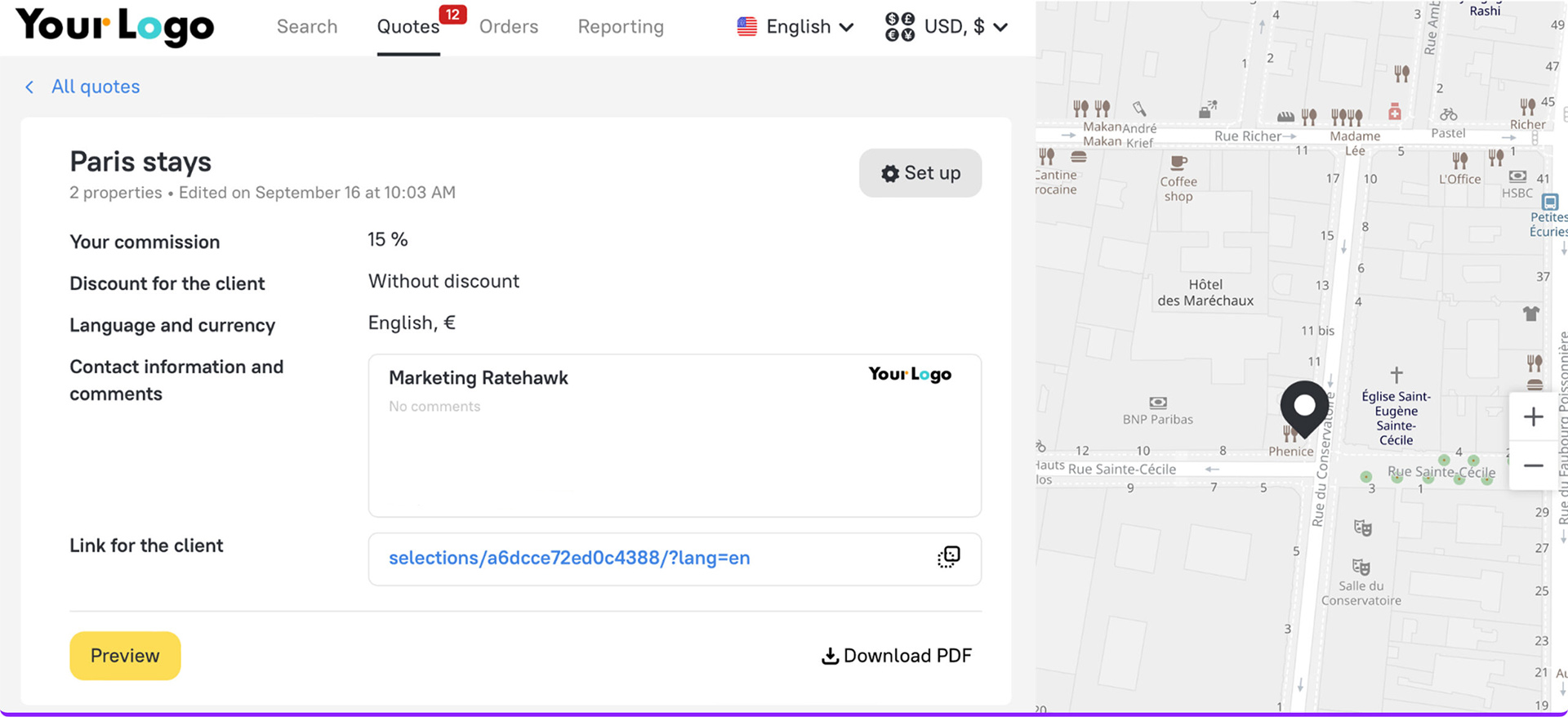
Add accommodation options
Click “Add an accommodation” to open the search form — for a detailed walkthrough, read our article. From here, you can find the accommodation options by travel destination, using the “Favorites” filter, or by name.
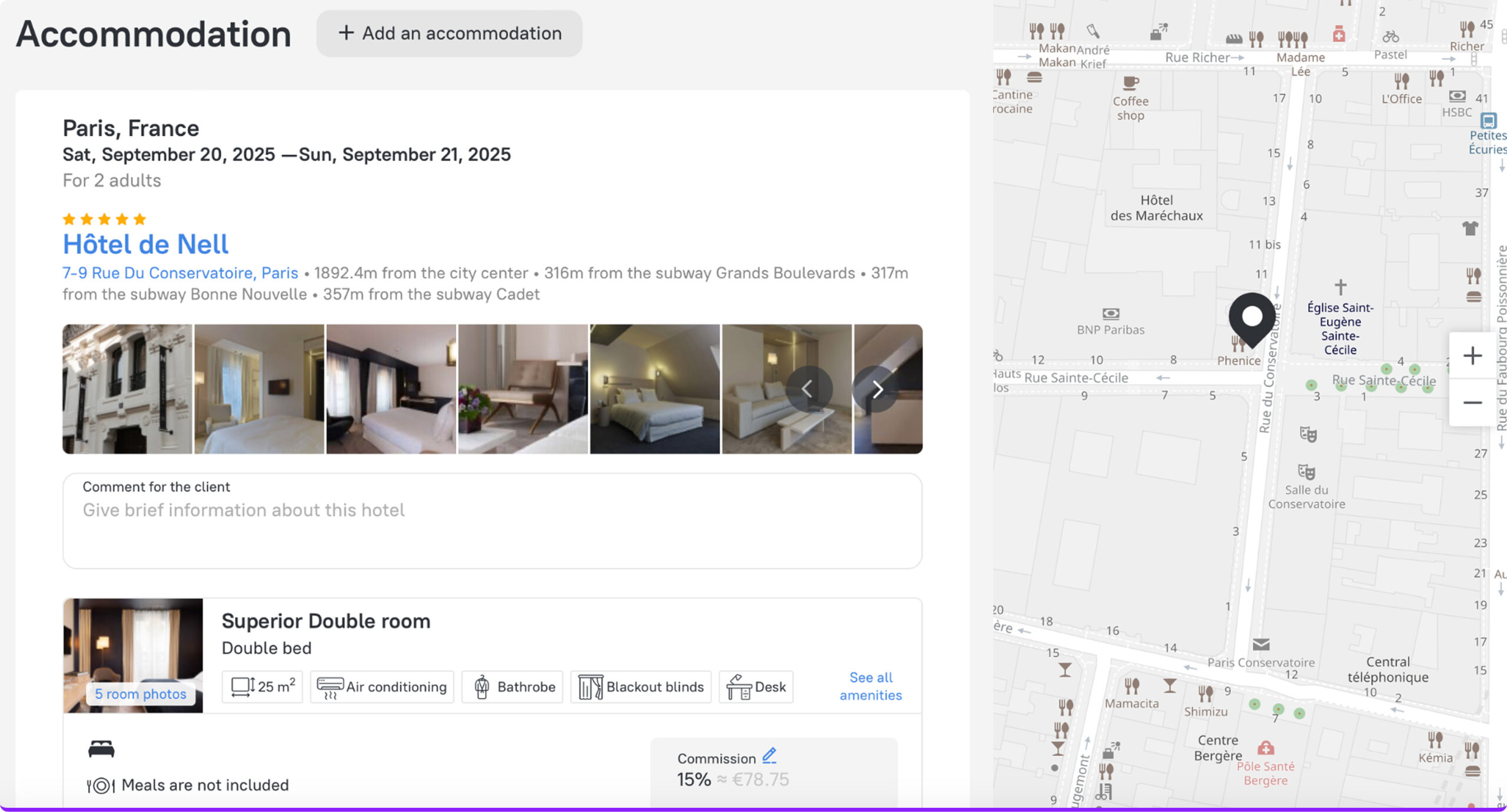
Add the rates by clicking on the “+” sign and selecting the offers you want to include. You can add accommodation options from both Paris and Nice, as well as multiple rates for the same hotel.
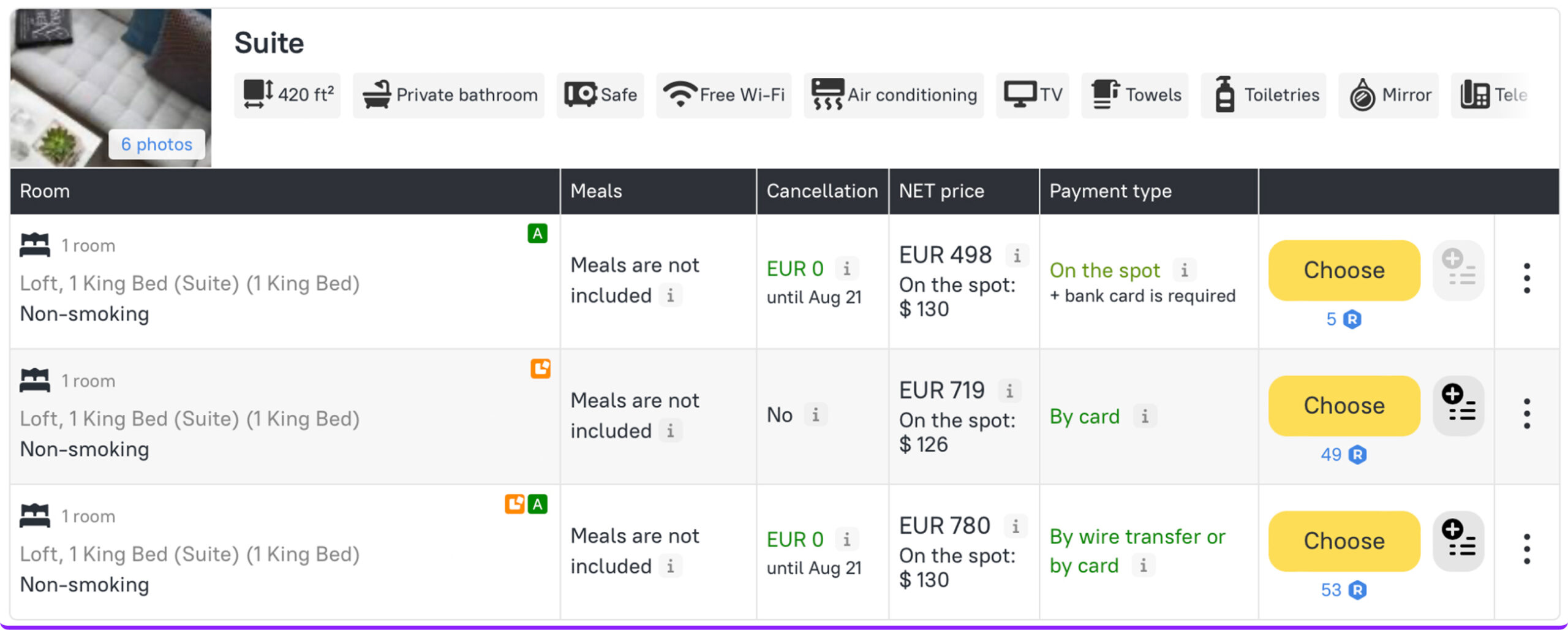
Personalize the offer
Click the “Set up” button to open the settings menu. Here you can:
- Specify the name, language, and currency of the hotel options list,
- Add your agency’s contact information — phone, email, and logo.
- Include a short note or description — for example, a recommendation or special comment for your client.
The client sees the final prices — including the agency commission, along with your contact details, and the travel agency’s logo, but without any mention of RateHawk.
Hide prices
Once you click the “Set up” button, a pop-up window conveniently opens on the right side of your page. Here, you can customize the hotel list faster and easier. In the Settings, you’ll now find a “Hide prices from the client” checkbox — a frequently requested feature that lets you share beautiful collections without displaying rates.
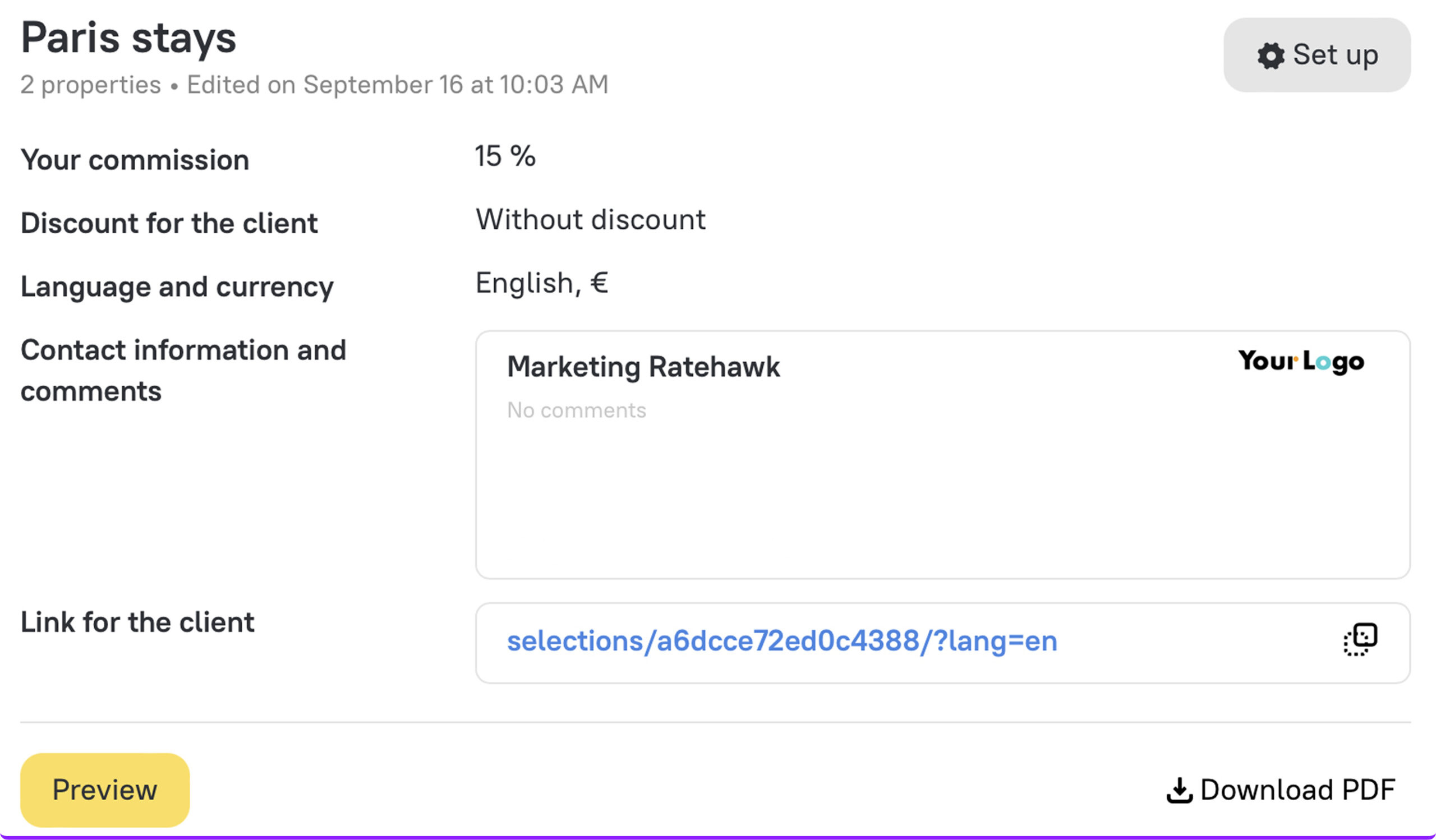
Apply discounts
Want to increase client loyalty or promote a specific offer? You can apply a discount to all items in the Quote or only to chosen properties.
Set commission
You can assign a single commission size for all hotels or set it individually for each option in the list. This information is only visible to you — the client will only see the final price.
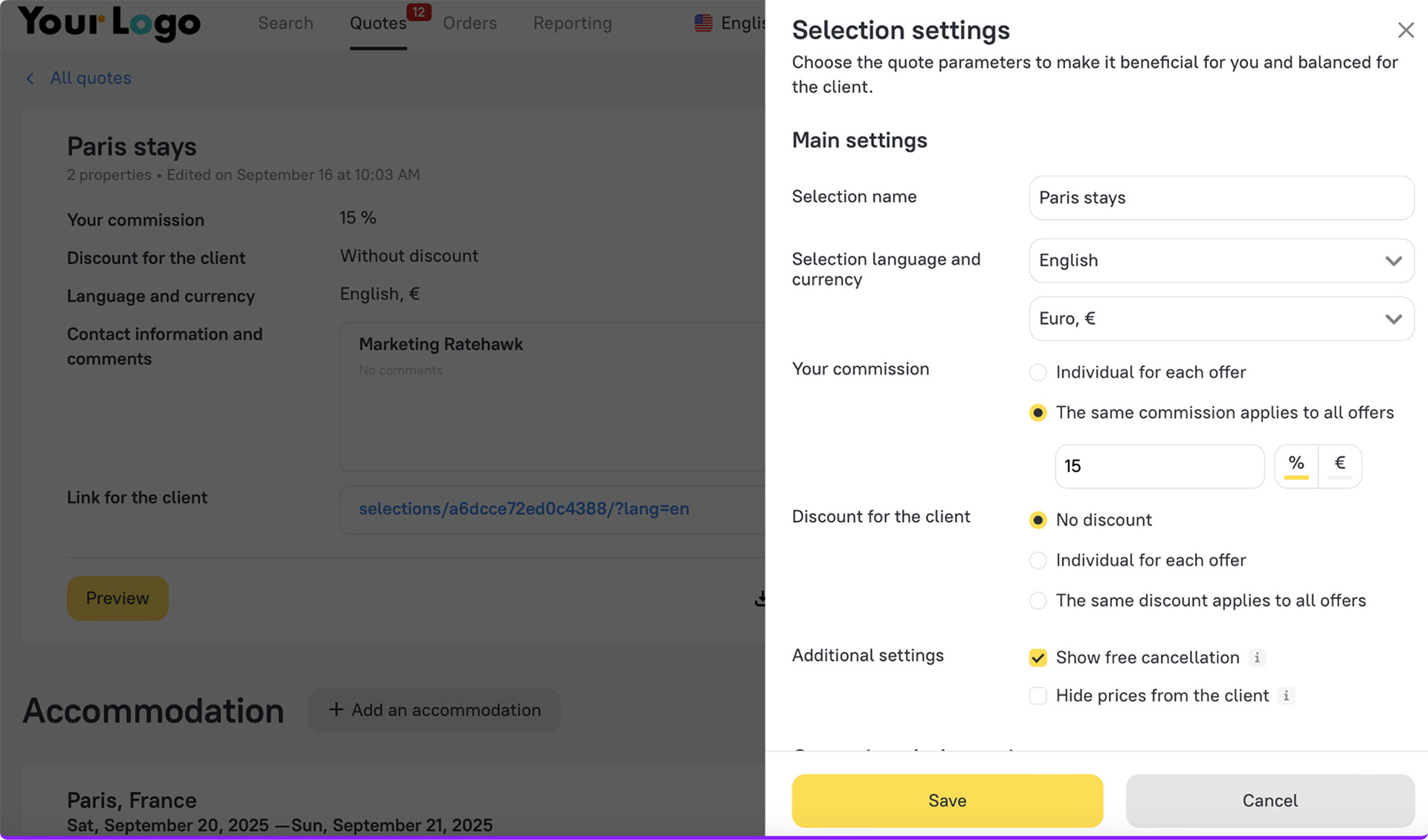
Share the offer
Once the quote is ready, send it to the client as a link or a PDF file. They’ll be able to compare and choose the most suitable option in just a few clicks.
Optimized for every device
Quotes are easy to interact with and view on desktop, laptop, tablet, or mobile. No matter how your client accesses the file or link, they’ll see a clear, professional layout that makes decision-making simple for travel services — even on the go.
Real-time price updates
Rates in a quote update automatically every time it’s opened, so your client never sees outdated prices. Additionally, if a quote has been open for more than 10 minutes, a pop-up window appears offering to update the data.
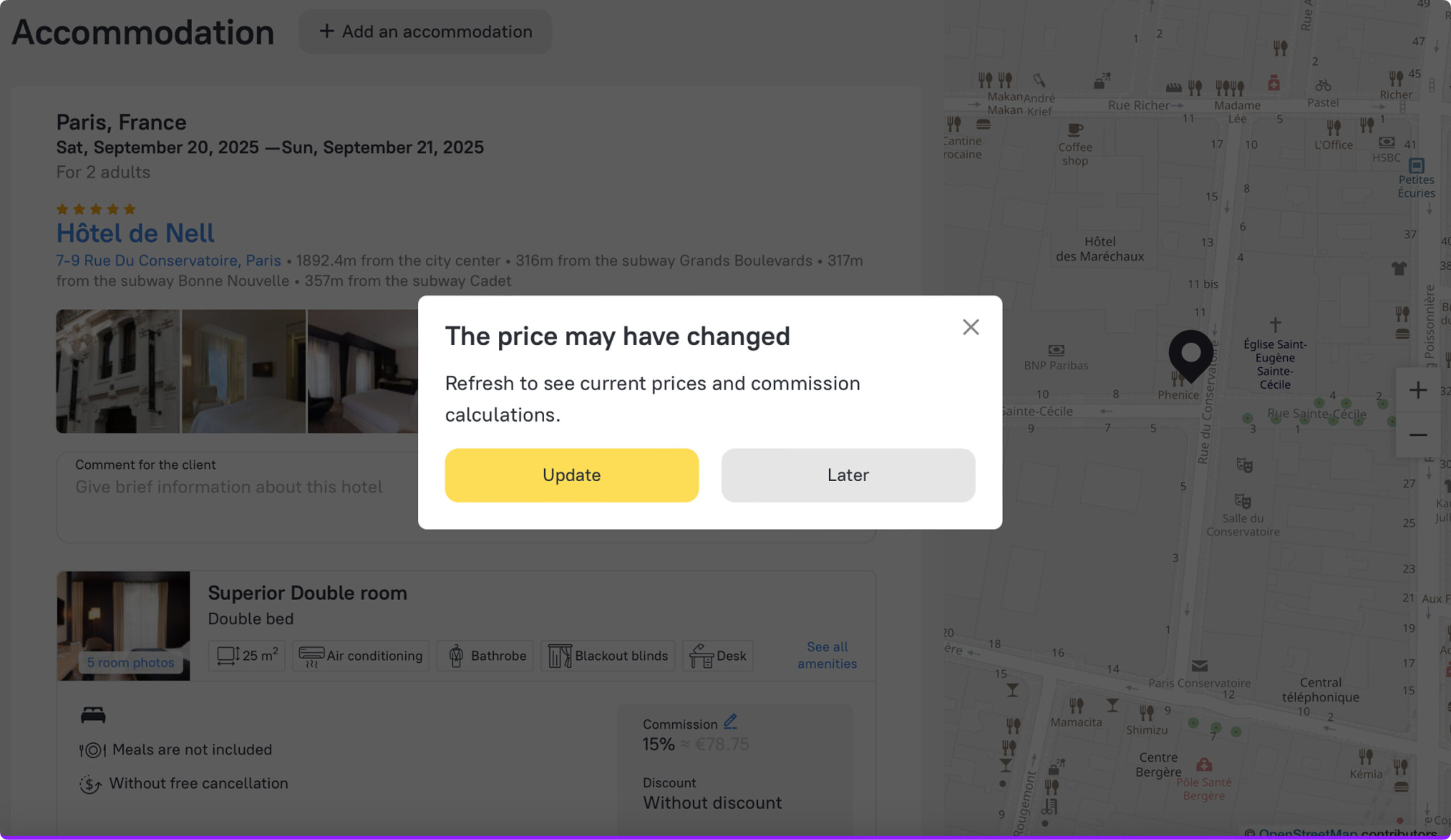
Step 2: Build a complete itinerary with multi-product features
With RateHawk, you can offer your clients complete solutions that combine multiple travel services in a single proposal — from hotels and transfers to flights, trains, and car rentals. This not only adds value to your client’s journey but also creates opportunities to increase sales for each trip.
In this step, we’ll show you how to select transportation services and then combine them with accommodation options to create a full, client-ready itinerary.
Let’s practice: Find and add transportation services to your Quotes
Paris-Nice travel case study
Remember that our travelers are starting in Paris and heading to Nice by train, then flying back home to Munich. Enhance their travel plans by adding transportation — a train from Paris to Nice and a flight from Nice to Munich — all within the same quote.
Book train tickets in Europe
Booking a train ticket through RateHawk is simple and intuitive. Navigate to the “Train tickets” tab on the RateHawk platform. Select your route type — from Paris to Nice — enter your destination, choose your travel dates, and click “Search.”
Then, pick the most suitable option based on services, fare conditions, price, and trip duration. Enter passenger details on the booking page, review the fare rules, and proceed to payment.
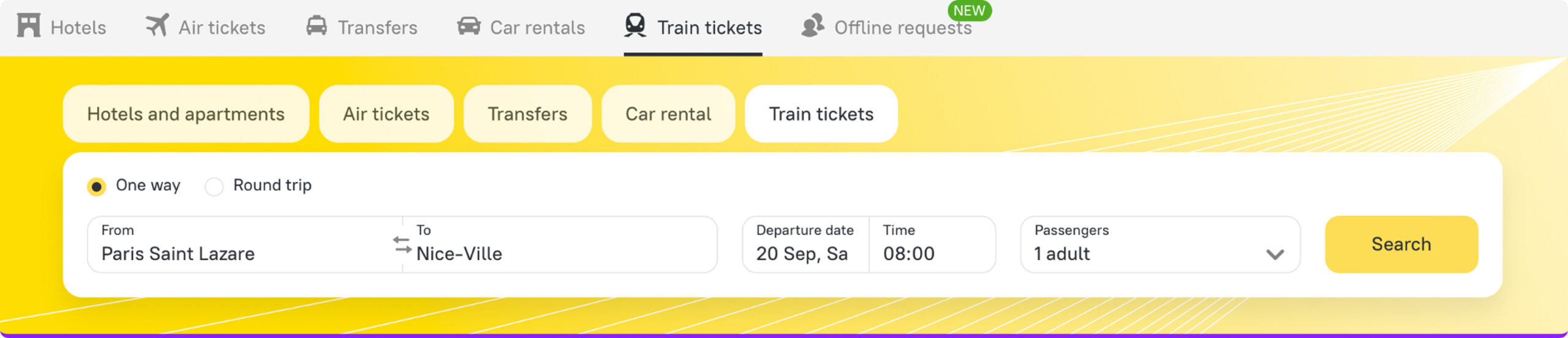
Select flight tickets
To book a flight from Nice, France, to Munich, Germany, go to the “Air tickets” tab — fill out the search form, and choose the most suitable flights. If this tab is not available in your account, contact your Account Manager for assistance.
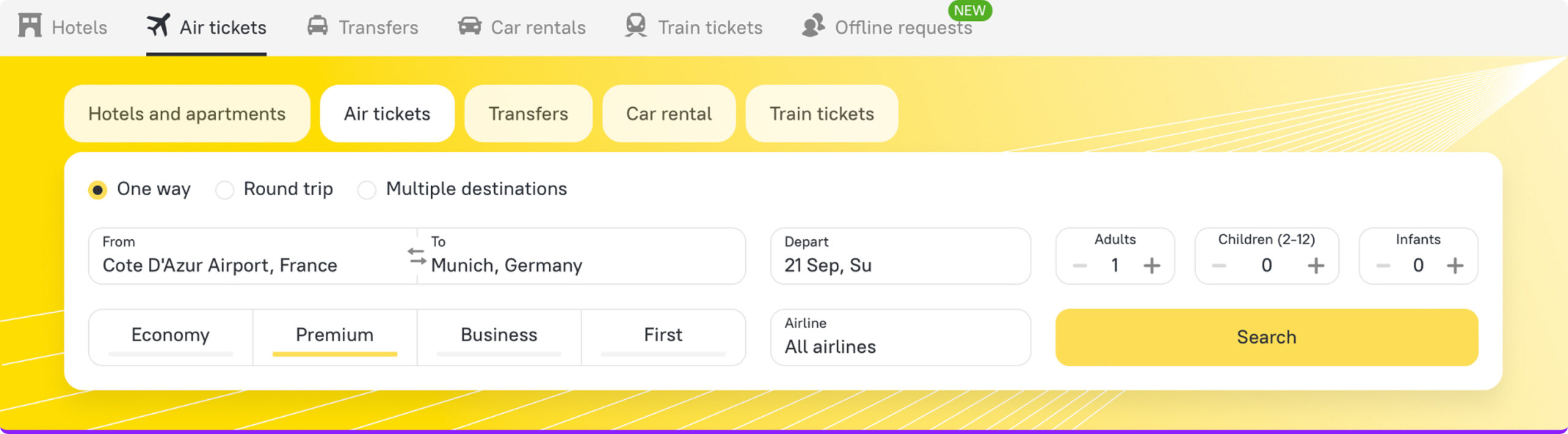
Arrange a transfer
Finally, complete their travel plans by adding a transfer from the Nice hotel to the airport, ensuring a seamless journey for their flight home. Or, once they are in Munich, offer them a seamless journey from the airport to their home with pre-arranged transport.
We cover the process of booking transfers on RateHawk in this article.
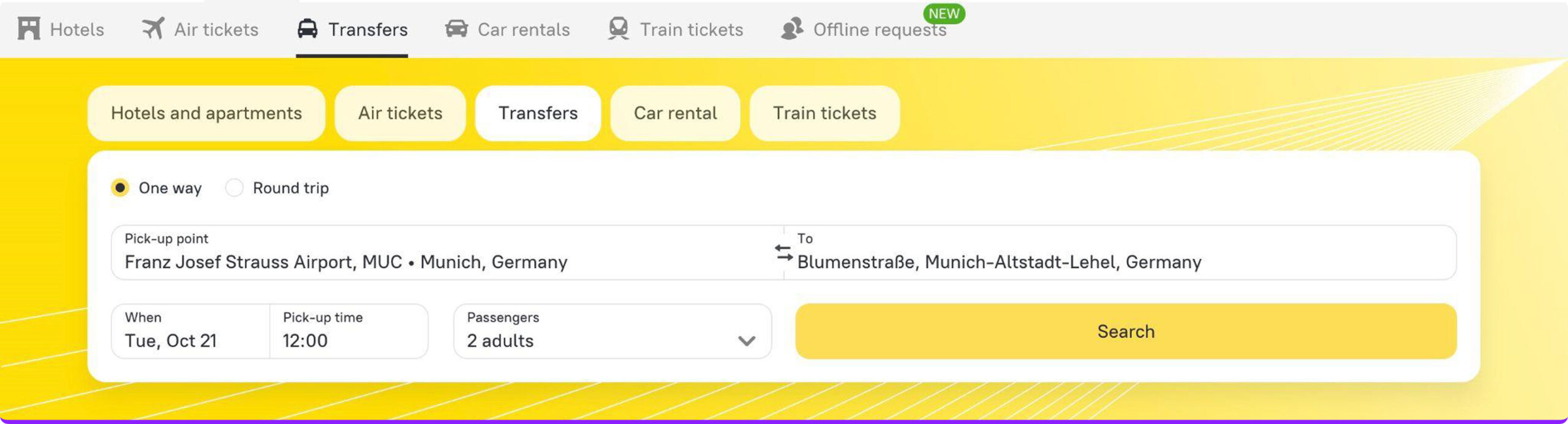
Select a car rental without a driver
If your clients are willing to explore hard-to-reach attractions, add a rental car to their itinerary. Whether they want to drive along scenic roads, visit remote attractions, or simply travel on their own schedule — you can help them find the right vehicle.
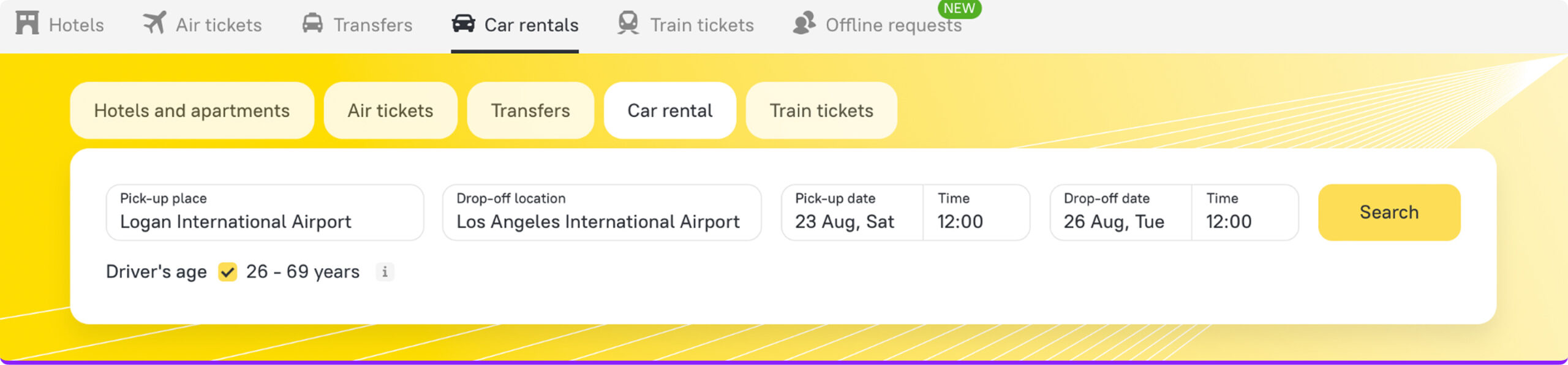
With RateHawk, the process is straightforward:
- Find a car based on your client’s request.
- Adjust the filters to narrow down the options.
- Pay conveniently through the platform.
- Receive instant booking confirmation.
Read about how online car rental works on our platform in this article.
Add transportation services to the Quotes
To combine these transportation options into a single client proposal, click the “Add a service” button — a window will open where you can fill in the details and attach offers for transfers, flights, train travel, and car rentals directly alongside the accommodation.
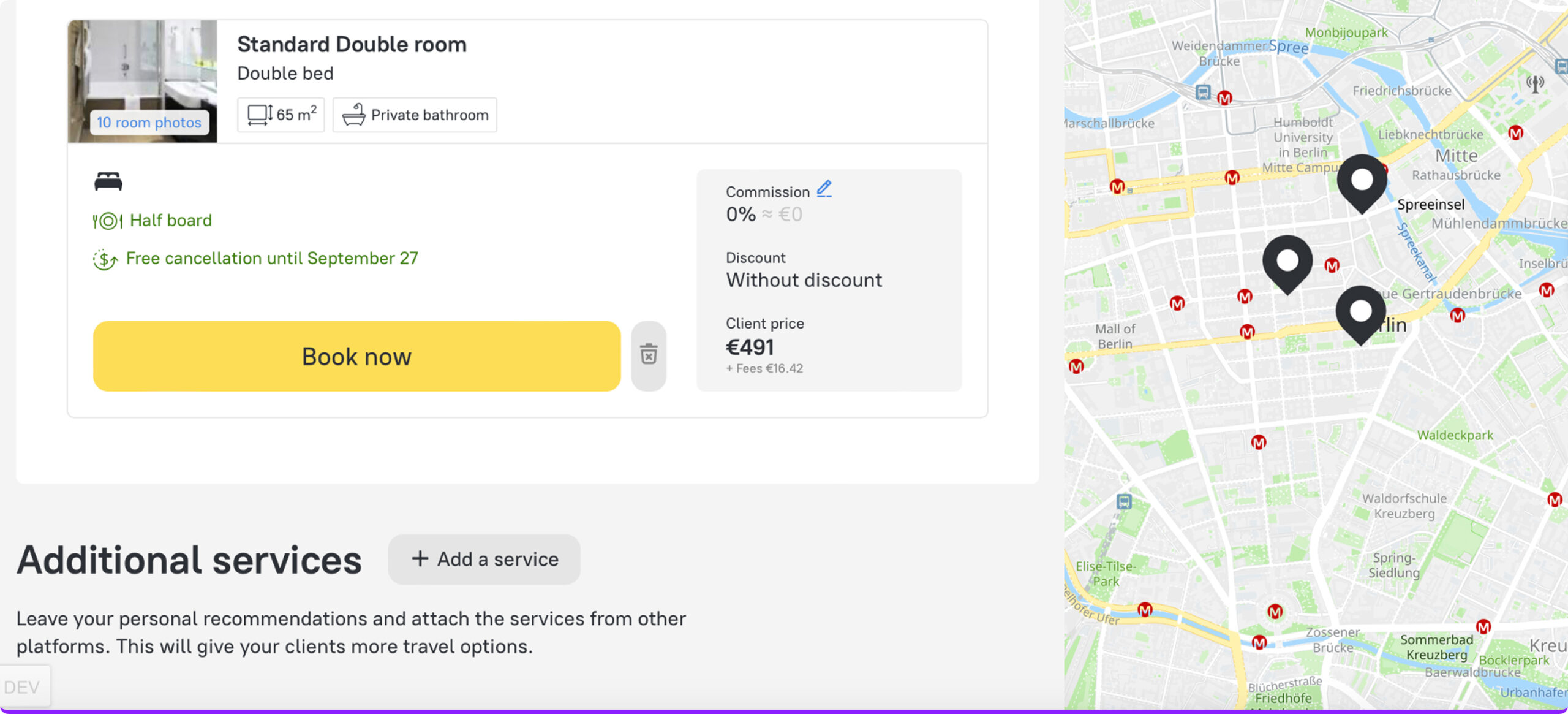
Step 3: Finalize the booking with speed and confidence
Once clients have chosen their accommodation and additional services, it’s time to proceed with the booking! The RateHawk booking form is designed to be straightforward, with explanations and tips next to important fields, and an information block with booking details.
In this step, we’ll guide you through completing the booking form, verifying information, and making the payment.
Let’s practice: Make and pay for the booking
Select the rate
Choose the desired service rate — you’ll be taken to an order form where you need to provide traveler’s details and trip information.
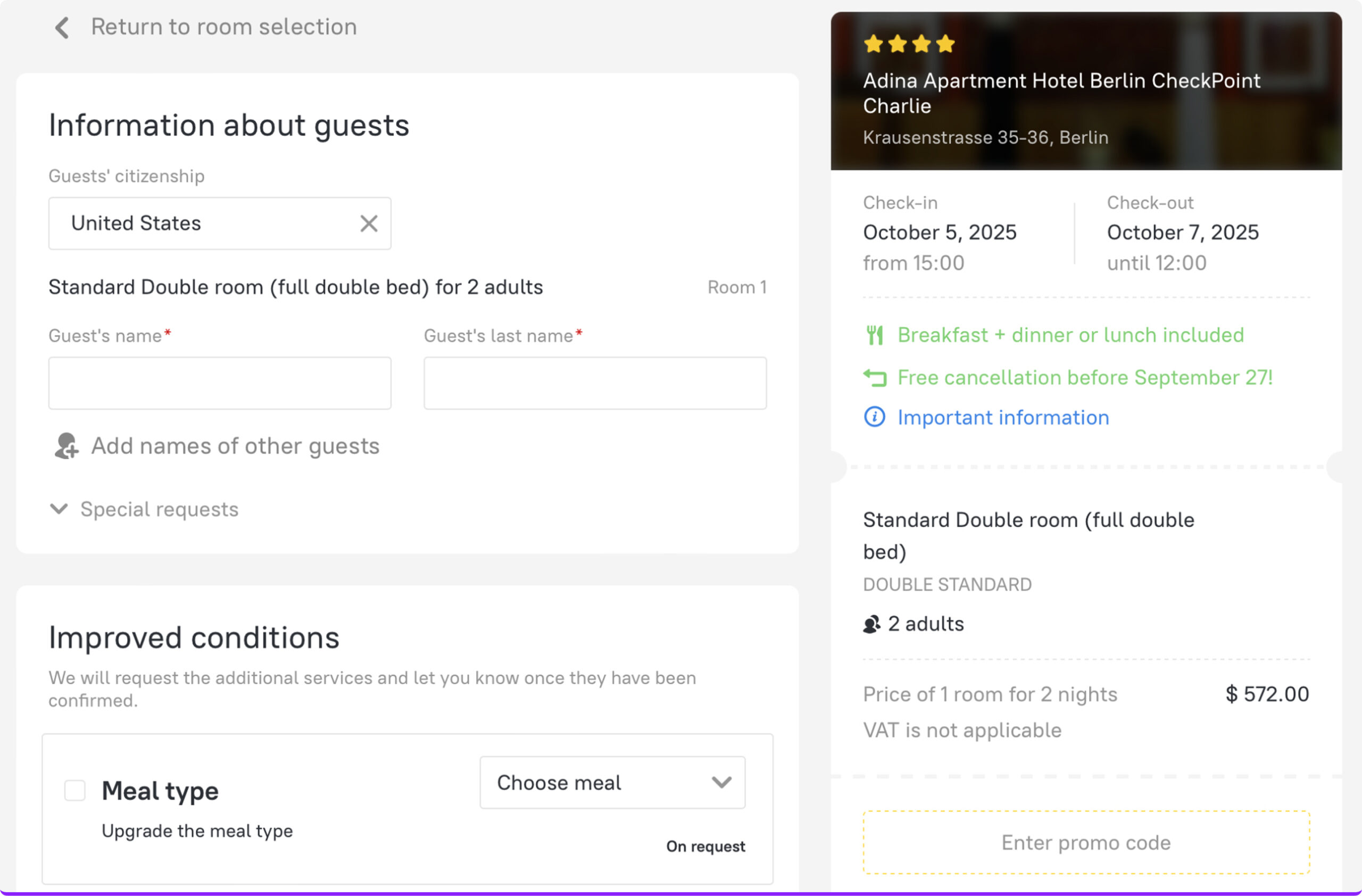
Review the booking summary
Next to the form, you’ll see a booking summary. Confirm that all details match the client’s choices — then proceed to enter the required information, and complete payment for the service using a convenient method.
With the full itinerary confirmed, simply proceed to the booking form to add guest details and finalize payment in just a few clicks.
Congratulations — you’ve created a seamless, turnkey trip. Each booking builds trust and keeps clients coming back.
Supercharge your travel business with RateHawk
Copying hotel descriptions, taking screenshots, saving photos from booking sites, or paying for content service subscriptions is no longer necessary. With RateHawk, you can effortlessly compile a customized hotel collection that includes accommodations, transfers, flights, rail tickets, and car rentals, all leading to a quick, confirmed booking.
With Quotes, multi-product features, and an intuitive booking form, RateHawk gives you the power to create professional offers and complete bookings in record time. Each feature is designed to help you work smarter, add more value, and deliver a seamless client experience.
Ready to create your next seamless travel proposal and empower your clients’ progress? Explore RateHawk’s Quotes and multi-product features today!