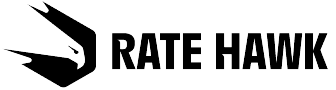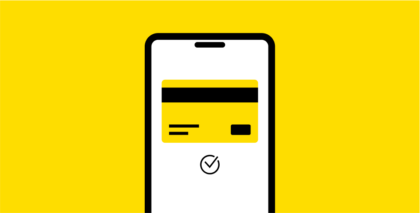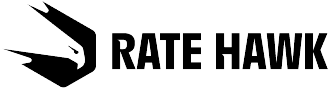How to pay with your client’s card during booking
We know that it’s convenient for your clients to pay for bookings with their bank card, so we have added this option for you: now you may pay for a booking with your client’s card, while simultaneously setting your agent’s commission. In order to debt the full amount from the client’s card you need to do the following:
- When carrying out the booking select the payment method Pay now by client’s card (price with the commission).
- Set the final price for the client or the amount of your commission.
- Go to payment.
The full price of the booking will be deducted from the client’s card, including your commission.
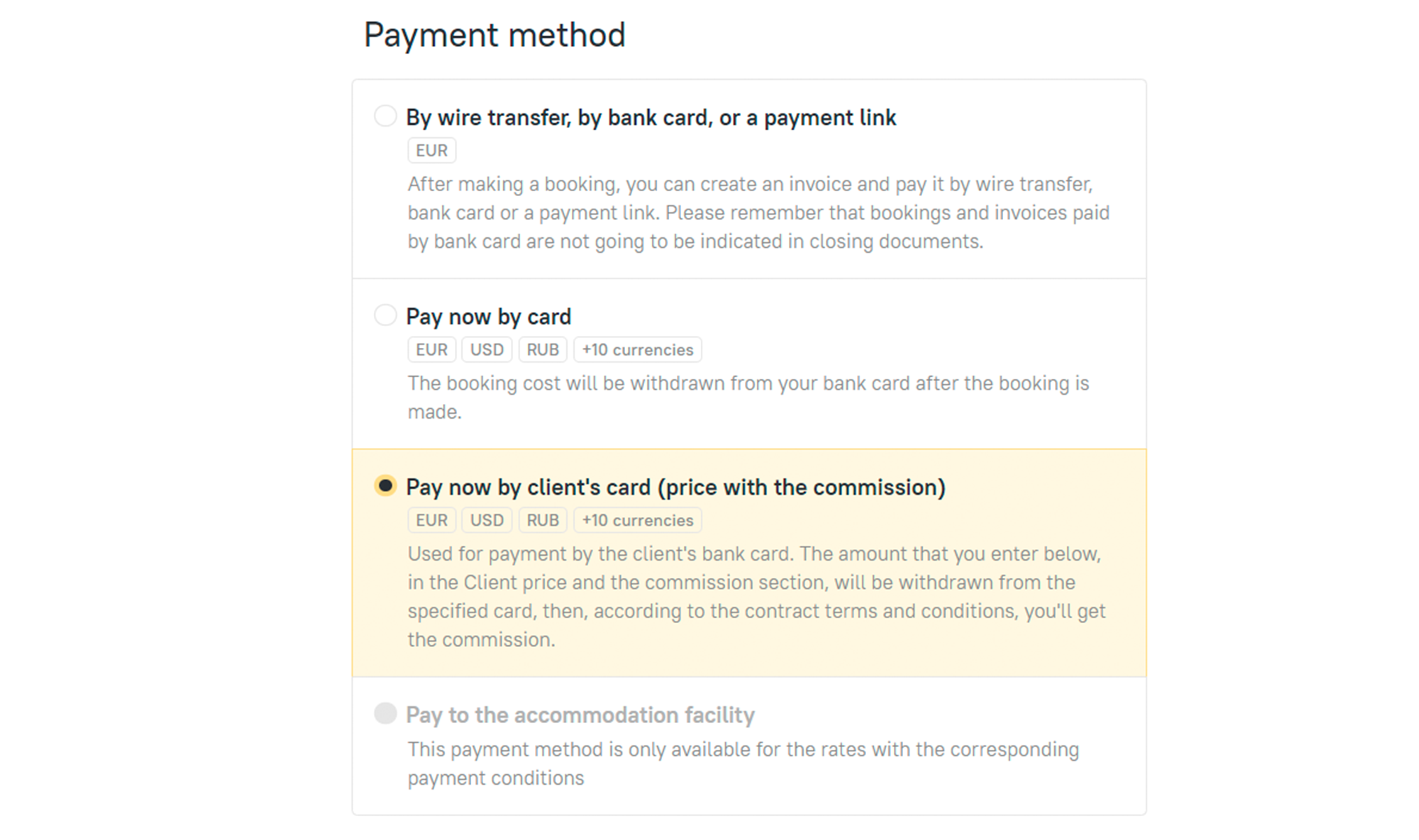
How to generate a payment link for an already created booking
The environment has massively changed in recent years: people try to work and earn money remotely, and people are now more inclined to make purchases online. We keep up with the times, so we have developed the functionality Remote payment link, which enables you to sell your services to your clients remotely. To do this:
- Access your online account and find the relevant booking or invoice.
- Click on Payment link for a client.
- Set the commission in the new window that appears, either as an amount in your contract currency or as a percentage.

Additionally you can set a deadline for paying the invoice and leave comments for the client.
- Check the final booking price.
- Click on Generate the payment link.
After that, the link will be ready for sending. Once the client clicks on it they will be taken to a protected page that complies with all security protocols, where they can pay for the booking.
How to get the commission
You can find all the relevant information about the commission you get in your back office in the Reporting — Reporting documents section. Also, you can transfer the commission to a bank account or add a deposit amount to your overpay limit in the RateHawk system.
Paying by link on RateHawk is convenient
They may pay for more than one service at the same time using the same link (for example, a hotel and transfer). To enable this, simply combine the given services into a single invoice.
If you have any questions about the new payment methods please contact your account manager.