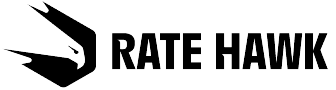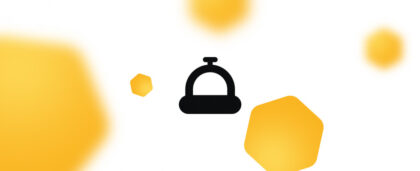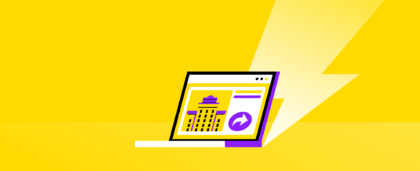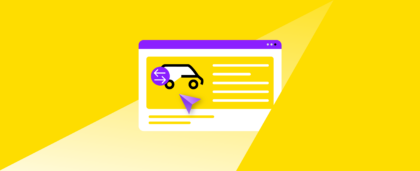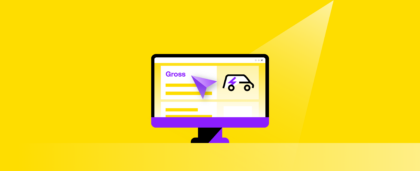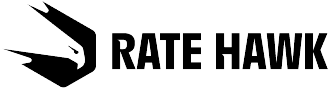To lengthen a stay
- Check that the hotel has available rooms on the required dates.
- Create a new order for those dates.
- Write to our support service to inform them that this booking is an extension of an already existing one.
If there are no available rooms on those dates, please contact our support service (the form is found in the bottom right corner of the screen). Our professionals will check whether rooms are available, adding the cost to the bill, and updating the voucher.
To shorten a stay
For a booking with free cancellation
- Check that the hotel has available rooms on the required date.
- Create a new order for the entire stay period.
- Cancel the previous booking.
If you have a non-refundable booking or the site doesn’t have free rooms on the required dates, please send a request to the support service.
Add meals or a transfer
- Open the Detailed order page.
- Leave a message for the support service, indicating which service you wish to add.
Our professionals will contact the hotel, book the service if it’s available, and add the cost to the bill for the order.
This way, you may change already existing orders. If you are unable to cancel or lengthen a booking or add meals using these instructions, contact your account manager, who will advise how best to proceed in your situation.